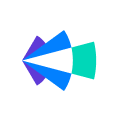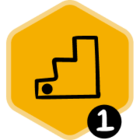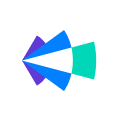Connecting with the appropriate individuals, fostering relationships, accurately pinpointing accounts or prospects, and team collaboration to reach the goal are just the beginning of the AE’s role and responsibilities.
Check out some best practices geared to help you achieve your goals:
- Set up Groove to automate the time consuming tasks
- Manage hundreds of accounts simultaneously
- Accelerate response times and increase percentage of meetings booked
- Collaborate to Generate More High-Quality Opps and Close More Deals
Set up Groove to automate the time consuming tasks.
As a seller, time is money! By leveraging automation, you can focus on building relationships and moving deals to close.
Automatic Activity Capture
Enabling both email sync and calendar sync (available for both G-Suite and Microsoft 365 users), will eliminate the need for you to manually log any of your activities to Salesforce.
If you have an email conversation or a meeting with any leads or contacts, Groove will automatically log them to Salesforce and associate them to appropriate opportunities. (No need to worry about internal meetings or more sensitive emails, we can prevent these from being logged).
Customized Salesforce Views in Your Inbox
Imagine being able to work in Salesforce without ever leaving your inbox. The Omnibar is the ultimate tool: it’s a window into your Salesforce configured to the specifications important to your team.
- View and update Salesforce details for the people you're communicating with, along with their related opportunities, cases, or custom objects
- Create new Salesforce records on the spot if a contact or account doesn't yet exist
- Before a meeting or writing a reply, view Activity History details (email threads, calls, and meeting notes) with the contact or entire company to understand the context of all the conversations with them
- View LinkedIn Sales Navigator profiles to communicate more personally with your prospects
Capture Meeting Data with Calendar Tools
The ability to capture notes and update Salesforce helps ensure all crucial information about the meeting, account, and opportunity are updated.
Simply take notes directly on your calendar events; they will automatically attach to the meeting in Salesforce (currently available for G-Suite users).
Your admin can set up additional Salesforce fields in your calendar, so that you can quickly update the relevant fields when logging meetings, without toggling into Salesforce.
Pro Tips:
- Type of Meeting, Meeting Purpose, and Meeting Outcome are very common uses of additional fields.
- Use a Lookup field to attach and be able to report on the teammates that join the call, such as a Sales Engineer, or Support Rep.
- These event fields can be set up to automatically update something else in Salesforce. In the example above, our "Create Opportunity" checkbox actually creates an Opportunity related to the Account you're meeting with
Meeting Follow Up
After your meeting, it's crucial to follow up with a recap, next steps, and any other action items. Consider leveraging these tools to so that you can focus on research, meeting prep, or prospect into other accounts.
Recommended Tips:
- Set Email Reminders while writing your follow ups. Email Reminders will keep you mindful of the conversation and when to, appropriately, nudge your prospect (currently available for G-Suite users).
- Use your Scheduler to set follow up meetings - all they need to do is click your link to book the meeting! The Scheduler allows your recipient to select time that works best for them (and when you are mutually free!)Currently available for G-Suite users, coming soon for Microsoft 365 users.
Manage communication with hundreds of accounts.
Managing multiple accounts simultaneously can be challenging, especially when it comes to tracking their sales cycle status, engagement levels, and the need for further attention. Groove Flows offer a flexible solution for organizing and streamlining this communication.
Structure Communication with Flows
A flow is a set of steps created and organized in advance to keep messaging consistent to all recipients. Here are some sample use cases of Flows:
- Prospecting Flow
- Trial Follow Up Flow
- Re-engage Accounts with previous interest
Prioritize personalized messaging in your flows, as generic messages are often overlooked by busy prospects. Consider a mix of phone calls, personalized emails, and LinkedIn connections within your Flow for a more effective approach. Utilize auto-email steps to reduce manual work and focus on your primary messaging efforts.
Pro Tips:
- Use the Omnibar within your Flows to research the account, activity history, notes, etc before sending out your email or making your call.
- Use the LinkedIn Sales Navigator tab in the Omnibar to check for interesting personal information, mutual connections, or other relevant tidbits! Include or reference your unique research to break the ice in your email or subject line to stand out from your competition.
- If you prefer working in Salesforce, you can access your flow steps at the top of any Salesforce page as well, via the play button.
Track Engagement
Beyond communication, the best way to understand how effective your outreach is by tracking engagement. Here are a few recommendations:
- Track your emails for opens and clicks.You'll get real-time notifications when people are engaging with your emails, and you can follow up appropriately.
- Visit the People Page and use the Advanced Search to filter down by engagement, last touch date, whether they are active in a flow, and more.
- Visit the Accounts Page to check on the engagement of each of the accounts you're working. Filter by account status to drill down into the accounts where you have an open opportunity.
- Hotlist your top prospects, and star your top accounts so that you can keep track of them in a unique list. You can also hotlist or star directly from your Omnibar while working in your inbox.
Accelerate response times and increase percentage of meetings booked.
In a world where engaging multiple accounts is crucial, time holds significant value. It's vital to recognize that our contacts and prospects are exploring alternative solutions for their teams, underscoring the importance of capturing their interest at the opportune moment.
Speed to Lead
The promptness of your response significantly boosts your conversion prospects. In Groove, you can establish Instant auto-import to swiftly incorporate leads from Salesforce into your flow. Combine this with an instant introductory auto-email, and you'll achieve a rapid "speed to lead" experience, which is ideal for prospects seeking information. Customize your flows to direct leads based on their specific inquiries, tailoring your messaging for various scenarios.
Automated Actions
Do you manage repetitive functions that eat up your time? Set up automated actions to relieve you of these tasks.
Automated actions can trigger updates in Salesforce, set tasks for yourself, remove people from flows, and more. The best part? The automated actions will remember for you!
Pro Tips:
- On Import, update Lead Status to Working
- On Positive Conversation, add the person to a more targeted flow
- On Meeting Booked, remove them from the flow or remove the whole account from the flow
- On Email Opened 3 times AND Account Inferred Status = Open Opportunity, Add this person to a phone call heavy flow so you can catch them while they're interested, and simultaneously add a Salesforce task to research the account and perform additional outreach.
Automated actions offer great flexibility and efficiently manage your tasks behind the scenes, allowing you to stay in control of your processes.
Collaborate to generate more high-quality opps and close more deals.
Team collaboration is vital for closing deals. This involves coordinating communication via flows, conducting joint account research, and strategizing for account penetration to ensure collective success.
Spaces
Spaces are the ideal starting point for managing account lists, whether individually or with a team. Here, you can create custom account lists, import Salesforce data, share with teammates, and collaborate on account progress. Explore Account Executive best practices for using Spaces:
- AE <> SDR space on top accounts list
- AE <> AE Manager space with accounts where there is an open opportunity
- AE <> CSM handoff space, for a smooth transition from a closed deal to the customer onboarding process
- AE <> Account Manager upsell accounts space
Pro Tips:
Spaces offer remarkable flexibility, enabling you to focus on your priority accounts. Within a space, columns encompass Salesforce data, Groove engagement data, and even personalized columns. You can assign tasks to each team member within the shared space to ensure efficient account management.
- Ask your admin to pull in certain account fields that are most relevant to your team
- Create custom columns for your notes and your teammate's notes. That way you can keep inputting your notes for each account, and update them as the deal progresses. Additionally, each person shared on the Space will see those notes and be informed about the progress
- Assign tasks for your SDR to reach out to a certain person, or add a few people from the account to their flows. They'll receive an email once you assign a task, so that it won't be missed
Close the Deal
Leverage automation and productivity tools to free up time for deal completion. While collaboration is vital, execution is what drives success. Engaging multiple stakeholders within an account and maintaining their involvement throughout the sales cycle is crucial. Utilize Omnibar, flows, spaces, and people page for effective communication. Keep on track with engagement tracking, meeting notes, reminders, Scheduler, and automated actions. With these resources, you can provide comprehensive care, follow-up, and attention to each account to increase deal closures and revenue.