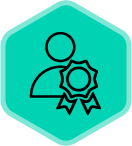Copilot's Smart Topics, Recommended Topics, and Topic Dashboards provide a powerful suite of AI-driven features designed to help you understand customer conversations, identify key trends, and drive effective strategies.
This workflow helps you move beyond basic keyword tracking to gain contextual understanding, improve decision-making, and ultimately boost your team's performance.
💡Workflow Summary:
By combining Recommended Topics, Smart Topics, and Topic Dashboards, you can create a powerful workflow:
- Start with Recommended Topics to quickly identify key areas to focus on.
- Use Smart Topics to refine your tracking and ensure you're capturing the nuances of your conversations.
- Leverage Topic Dashboards to visualize trends, segment data, and gain actionable insights to improve your sales strategies and team performance.
Now let’s dive deeper into each of these features in Copilot.
1. Discover relevant topics with Recommended Topics:
Copilot proactively analyzes your customer calls to suggest relevant themes and subjects for tracking. This eliminates the guesswork of setting up topics, ensuring you capture what's most important in your customer interactions.
Value:
- Save time and effort in topic setup
- Identify crucial themes you might have missed
- Ensure higher data quality and accuracy from the start
How to use it:
- Copilot Admins initiate Topic Recommendations in Topic Management Settings.
- Browse and search the recommended topics.
- Preview snippets to understand the context of each topic.
- Save relevant topics or dismiss those that are not needed.
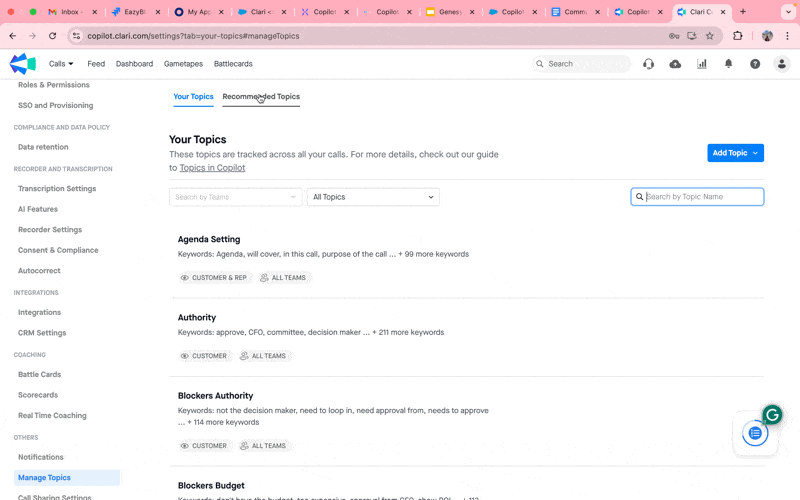
2. Create Contextually Accurate Topics with Smart Topics
Smart Topics, powered by AI, allow you to create custom topics that go beyond simple keyword searches. Describe the topic in natural language, and Copilot's AI will identify relevant conversations with greater precision and less noise.
Value:
- Track specific business interests, trends, or features with contextual accuracy.
- Reduce noise and improve the relevance of your topic tracking.
- Gain more trustworthy insights.
How to use it:
- Go to the Manage Topics tab in Copilot settings.
- Create a new 'Smart Topic' and describe it in natural language.
- Preview the results and refine your description for accuracy.
- Further configure the topic by narrowing the scope to customer/rep or specific teams.
- Save the topic.
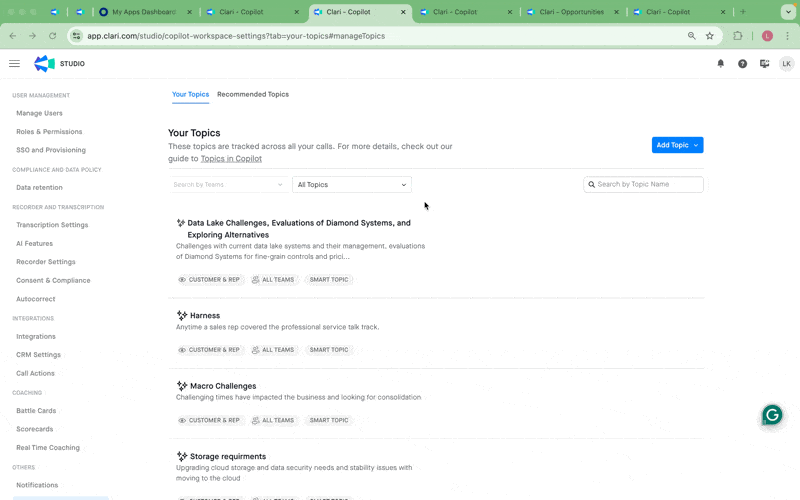
💎 Best Practices for Writing Smart Topic Descriptions:
- Be Specific: Clearly define the context or feature you want to track. Avoid generic terms that could be interpreted in multiple ways.
- Use Contextual Details: Include details about the scenario in which the topic is discussed (e.g., product demos, customer onboarding).
- Avoid Ambiguity: Mention specific terms or phrases to help the system differentiate between similar concepts.
- Iterate and Refine: If your description does not yield the desired results, refine it to make it more precise and descriptive. Use real-time feedback to guide your adjustments.
📘Description Examples:
- Example 1: Find all calls where sales representatives are discussing the features of the 'Copilot Playbook' in the context of product demos. Focus specifically on mentions where the discussion revolves around how the playbook enhances sales productivity, rather than general references to playbooks.
- Example 2: Track conversations where sales representatives discuss the 'Copilot Playbook' feature specifically in the context of product demos. Focus on calls where the playbook is highlighted as a tool for boosting sales productivity, rather than general or unrelated mentions of playbooks.
3. Analyze Topic Trends and Gain Insights with Topic Dashboards
Topic Dashboards provide a user-friendly way to visualize topic trends, understand how topics relate to various segments, and drill down into specific call moments.
Value:
- Identify trends over time.
- Segment topic data by CRM attributes (e.g., deal stage, geography, market size) to uncover deeper insights.
- Quickly access specific moments in calls for review and action.
- Customize dashboards for different review cadences and specific needs.
How to use it:
- Navigate to the Copilot dashboard.
- Choose the topics you want to track.
- Apply filters to narrow down the data (e.g., by team, deal stage).
- Visualize topic mentions and trends.
- Use CRM breakdowns to segment topic data.
- Save your customized dashboard view.
- Drill down to specific call moments from the dashboards.
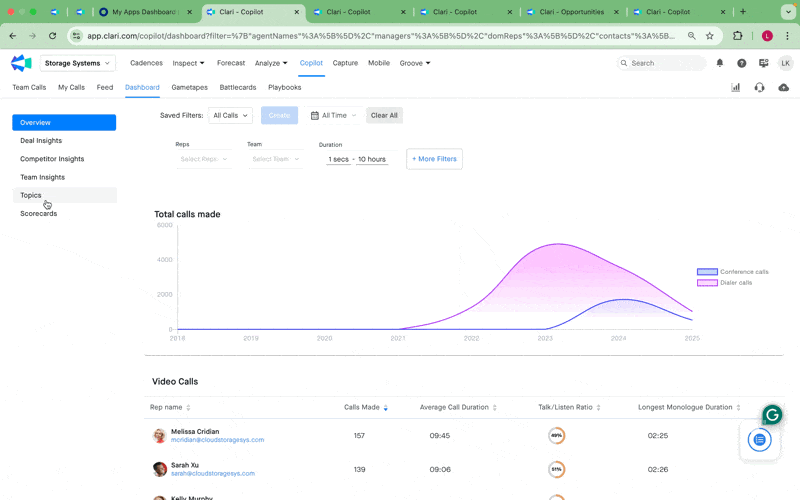
Additional Tips:
- Regularly review your Topic Dashboards to stay on top of key trends.
- Refine your Smart Topics as needed to maintain accuracy.
- Use the filtering capabilities to focus on specific teams, deals, or timeframes.
- Combine Smart Topics with other Copilot features like call filters and alerts for a more proactive approach. Refer to this article.