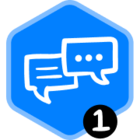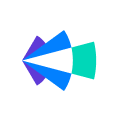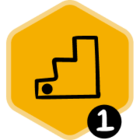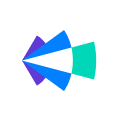If you are in the club of recording your calls and reviewing it and uncovering insights from your customer conversations and eventually smashing your quotas, hi there! 😃
And if you are someone whose call went unrecorded on Clari Copilot, I might have the solution for you so that it doesn’t happen again so keep on reading….
Do I need to invite Copilot to each of my calls? Am I missing something?
Heck no! By default, Copilot automatically joins all your meetings with a video link and at least one participant from an external email domain (not the same as your team) to avoid recording internal meetings. But you can toggle the button to record internal calls too :
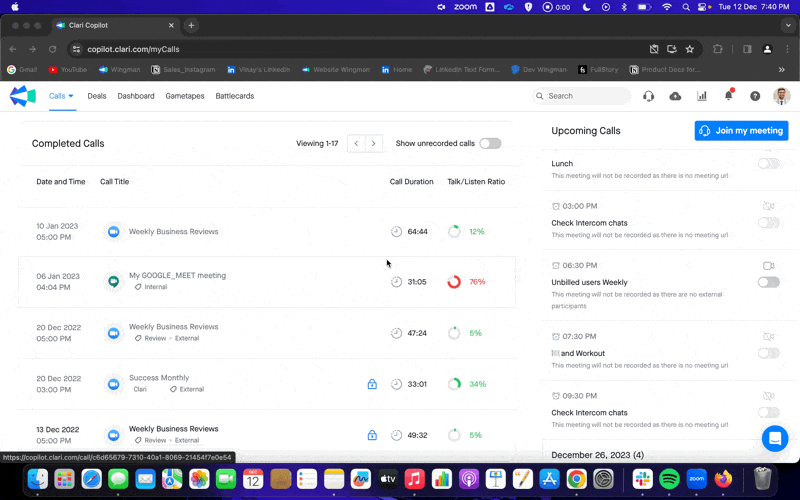
Your Copilot admin can change the default settings inside Workspace settings to customize the recording preferences for your organization too.
Top mistakes to avoid when you are a newbie on Copilot and you want all your calls to be recorded :
1.Copilot has a buffer time of 10 mins. Copilot will join the call and wait for up to 10 mins. If the meeting does not start, the Copilot will drop off from the call. Also, don’t keep Clari Copilot hanging in the waiting room. Make sure you allow Copilot inside the meeting room and nobody kicks it out midway.
2.If one participant joined a call, but there was no other participant after 10 mins, Copilot will drop off from the call.
3.Copilot will continue to record until all the participants exit the meeting. If the last participant leaves, Copilot will leave as it would assume that the meeting has ended. If you need to add Copilot again to the meeting, you can do it manually as shown below :
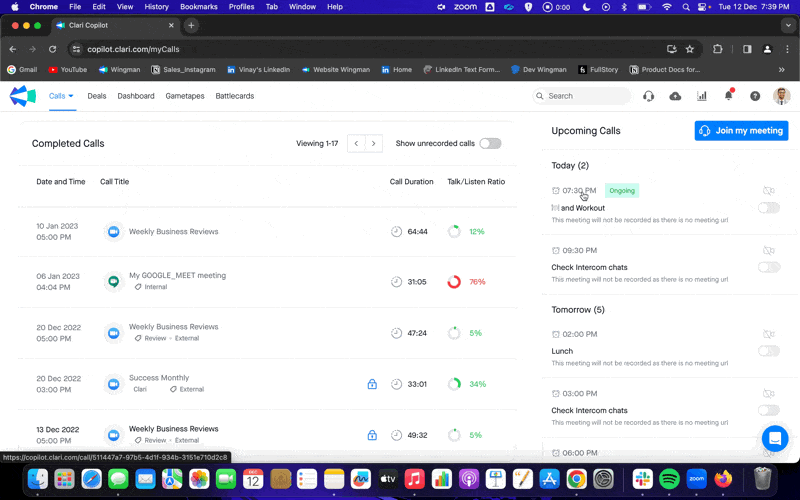
4.If the meeting link/ calendar is changed just before (5 to 7 mins) the call or after the call starts, Copilot will not be able to replace the meeting link with its consent link. As a best practice, we would recommend you to avoid any changes to the calendar invite at least 15 minutes before the meeting starts as we replace the meeting link with the consent link 15 mins before a meeting.
5.Google meeting /MS TEAMS- If the account is free, Copilot will not join the call.
Company should have a G Suite account/Paid MS Teams and the user should use that Gmeet account.
6. If a password is absolutely required to join the meeting, then ensure it is included in the meeting link following the steps in this article. If you can't make this change yourself then ask your IT admin to make this change so that Copilot can continue to record your calls automatically.
I covered all my bases and still my call was not recorded 😦
Just open a ticket with our technical ninjas at Clari support and we will try to get to the root cause and reprocess that specific call.
Happy recording and reviewing folks!