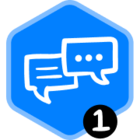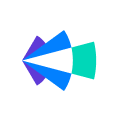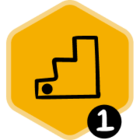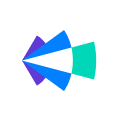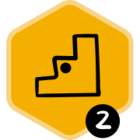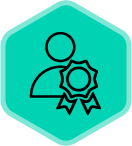Love doing things on the go? The Copilot mobile app is here- Listen to sales calls recordings on the go. Simply hit play, lock your phone and move on.
With Copilot mobile app, you can:
- Listen or review your/team’s past calls on the go
- Request for and share coaching feedback via comments
- View upcoming meetings (and stakeholders) at a glance.
- Toggle recording on/off for an upcoming call with one tap.
If this sounds helpful, head to the below links and download the app now
Android: Download from here
IOS: Download from here
Note:
1. Copilot doesn’t ask for permissions to view any data on your phone
2. To sign in, use your work email account (that you use on the Copilot web app). That's it.
Now, let’s do a deep dive into some of the key features and available options:
- My Calls: View your upcoming meetings and call recordings.
- Team Calls: View all call recordings from your team + filters to find what you need
- Search: Search for a keyword across all call transcripts, meeting titles and attendees
- Profile: View your profile, access help documentation or log out of the app
View Upcoming Meetings
All meetings on your schedule show up as cards in My Calls. Swipe to view the next one or tap on a meeting for details — time, duration, attendees and recording status.
By default, Copilot only records video meetings with external participants. However, you can toggle recording on/off for an upcoming call from My Calls.
Review a Call Recording
Simply tap on a call recording in the My Calls or Team Calls tab to start listening. Lock your phone or browse another app while you listen and never miss a beat.
On the call review screen:
- Tap to play/pause or rewind/forward playback.
- Tap the Speed button to increase playback speed. Tap again to play it faster (up to 2.5x) or to come back to 1x speed.
- Tap the Transcript button to read your call as it plays.
- Tap the Comments button to request for or share feedback on a call recording.
- Tap the Share button to share the call with prospects/customers or even internally
Find a call recording
Just finished a call? Go to My Calls to review your recording. Or use Search/Filters to find a specific call recording
- Tap on the Search tab, type a keyword and hit return.
- Select from the options: search by meeting title or attendees or in transcripts.
- Scroll through the results and tap the relevant call recording.
Don't have an account?
- If your organization uses Copilot, but you don’t have an account, please ask your admin to add you as an Observer. Observers can listen to all calls for free but cannot record meetings.
- If your organization doesn’t use Copilot yet, sign up for a demo here and we’ll help you get started.
Hope this helps you get the best of Copilot on mobile 😊
--
Rohit Agarwal- Senior Customer Success Manager