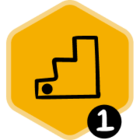Last Updated: 14 January 2025
Microsoft will transition from Exchange Web Services (EWS) to Graph APIs by February 1, 2025.
This article walks you through migrating to Microsoft Graph to ensure Clari continues to ingest activity data seamlessly. For more details, refer to Microsoft’s documentation on transitioning over from EWS to Graph API.
Current customers with login access to the Clari Knowledge Base can also view this content there at this link.
Note: Clari Admin can migrate your organization to Graph. It's important that your organization migrates to Graph ASAP to avoid these issues:
-
Without migration, you risk losing important activity data.
-
Without email or meeting data, the workflows in your downstream applications break.
-
A disconnected inbox disrupts features like Activity Insights, Activity Detail View, Capture sync to CRM, and modes like Account Inspection (Account Owner and All Engaged)
Contents
There are several sections in this guide for different customer use cases. Each section contains separate instructions for admin and non-admin users. Please scroll to the section that is relevant to your organization.
- Switching from Team-Linking EWS to Team-Linking Graph: My org uses Team-Linking EWS and wants to switch to Team-Linking Graph
- Switching from Individual-Linking EWS to Individual-Linking Graph: My org uses Individual-Linking EWS and wants to switch to Individual-Linking Graph
- Switching from Individual-Linking EWS to Team-Linking Graph: My org uses Individual-Linking EWS and wants to switch to Team-Linking Graph
- Switching from Team-Linking EWS to Individual-Linking Graph: My org uses Team-Linking EWS nad wants to switch to Individual-Linking Graph
- Switch from both Team-Linking and Individual Linking EWS to both Team-Linking and Individual-Linking Graph: My org uses both Team-Linking and Individual Linking EWS and wants to continue the same combination of Team-Linking and Individual-Linking Graph
Switching from Team-Linking EWS to Team-Linking Graph
Admin Instructions: Time Required: 20 mins
From Exchange Admin Portal
-
Your company's Exchange Admin must follow the steps in this document (up to step 6) to create a mail-enabled security group in their Exchange Admin Portal and add sales reps.
From Clari Web App
- An Advanced Ops Admin should go to the Integrations page in Clari Studio.
- Then, follow steps 7, 8 and 9 in this document to re-authenticate with the new Exchange Graph credentials.
- Once complete, you'll get redirected to the Clari application.
Switching from Individual-Linking EWS to Individual-Linking Graph
Admin Instructions — Time Required: 10 mins
To move forward with Individual-linking, your company's Exchange Admin must provide the user consent from the Azure admin portal.
-
Go to your Azure active directory. Log into your Admin Portal here.
-
In the to search bar, search "User Consent Settings" and click on the User Consent Settings page.
-
Select "Allow user consent for apps."
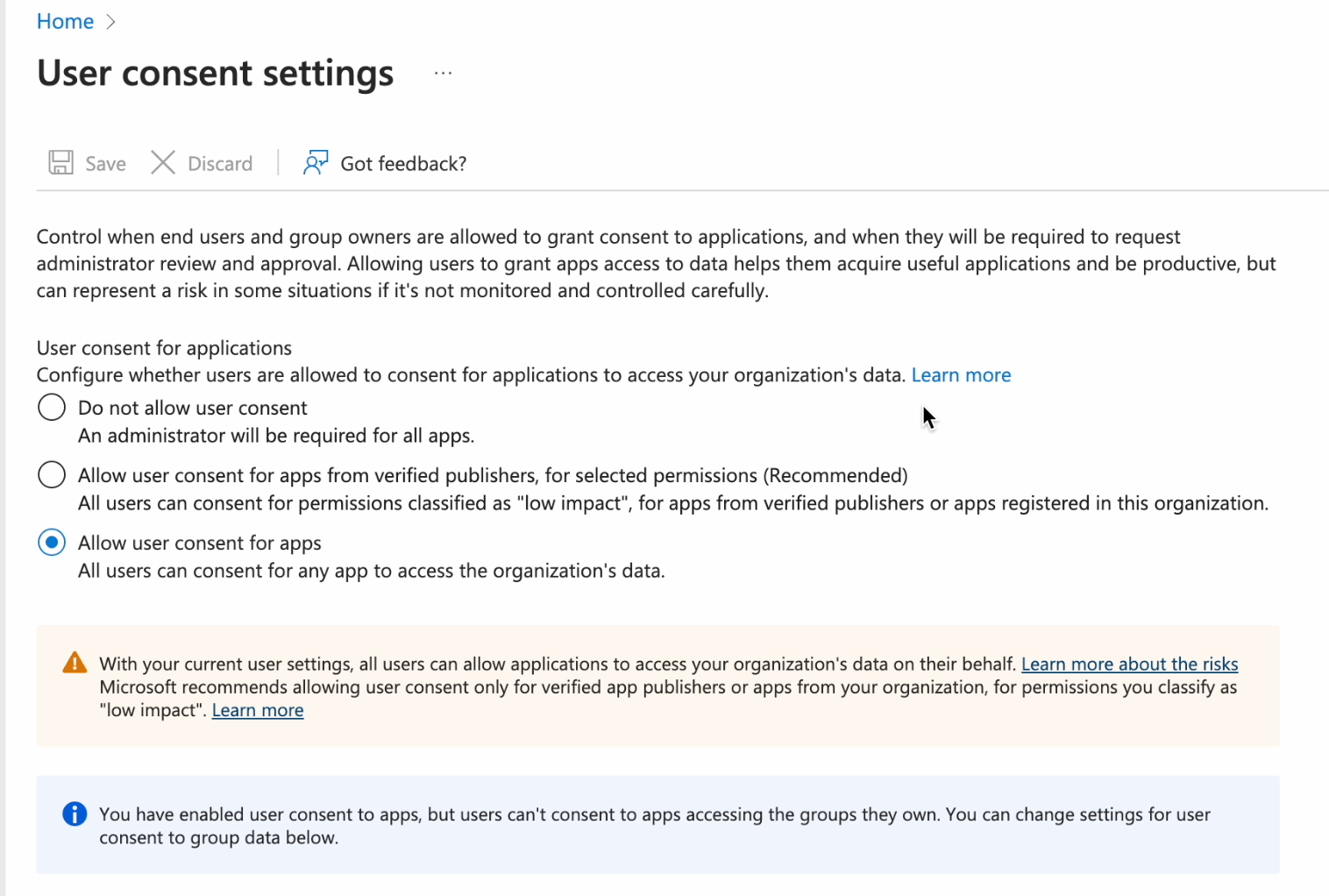
Note: If you do not want to choose "Allow user consent for apps" because it goes against your company policies, you can not migrate to Graph currently. Clari is working on improvements to allow you to use the other 2 options. You can set up Team-linking momentarily for your org to avoid granting these permissions. Reach out to support for assistance.
WARNING: DO NOT disconnect your current Exchange integration (or allow users to disconnect) before granting the required permissions. If you or your users users disconnect the integration before and the Exchange Administrator denies granting permission for "Allow user consent for apps" Clair CAN NOT re-establish connection.
User Instructions —Time Required: 5 mins
Once the above permission has been granted by the Exchange Admin, each user needs to re-establish connection and sign in again after they log into Clari:
-
On the Exchange Tile, click "Disconnect. Then, click "Sign in with Exchange to Connect" to re-establish connection.
-
You'll see be prompted to sign back into Exchange.
-
If successful, you'll be redirected to the Clari application
If your attempted login fails, you either:
- Used the wrong credentials.
- Haven't been granted access by your company's Admin (see below). Reach out to your Admin for help.
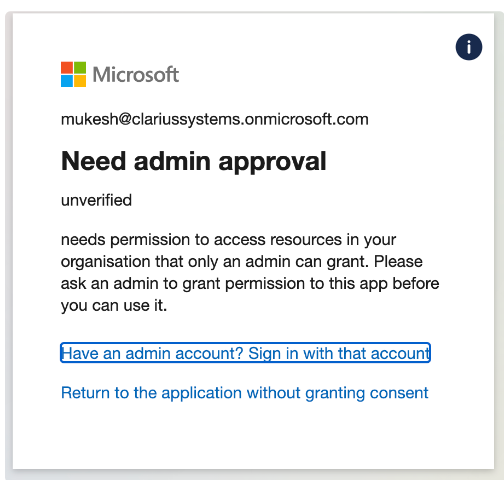
Switching from Individual-Linking EWS to Team-Linking Graph
Admin Instructions — Time Required: 20 mins
-
In Clari Studio > User Management.
-
Check that users whose activities you want to process are marked as Team-Linking. If not, enable Team linking by selecting one or multiple users. Then, click Actions (top right) > Team Linking.
- In the pop up, choose "Enable" then click Update:
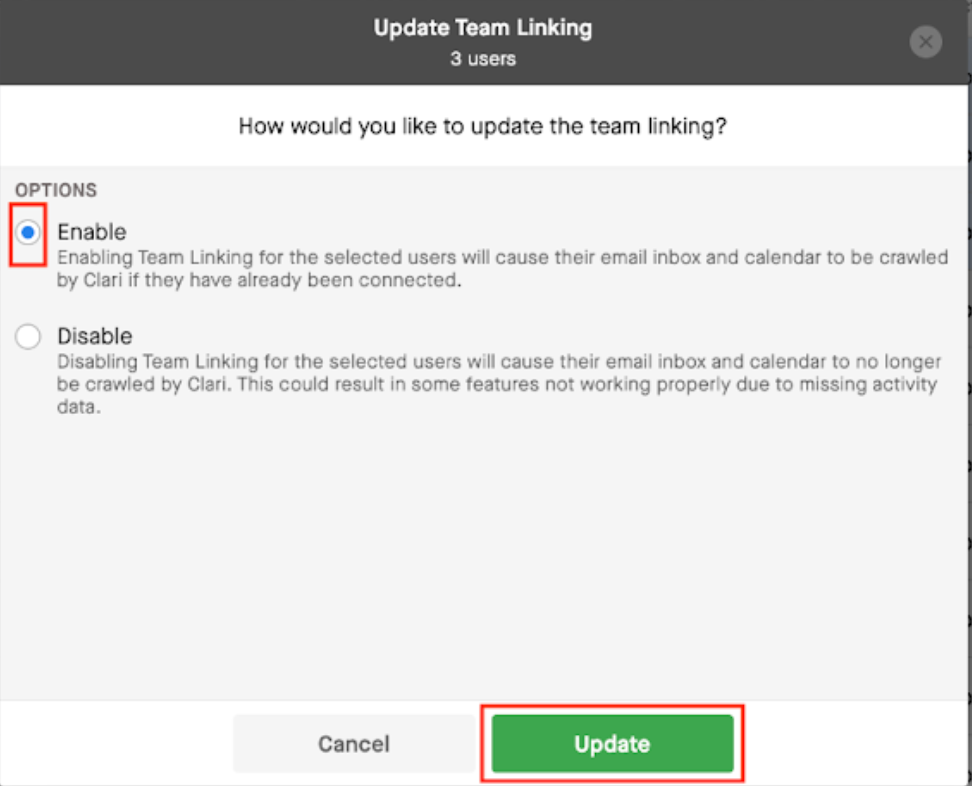
-
From Exchange Admin Portal, follow the steps in this doc up to step 6 to create a mail-enabled security group in the Exchange Admin Portal.
-
From Clari Studio > Integrations, an Advanced Ops admin user should follow Steps 7, 8, and 9 in this document to re-authenticate with the new Exchange Graph credentials.
-
Once complete, you will be redirected to the Clari application.
Switching from Team-Linking EWS to Individual-Linking Graph
Admin Instructions — Time Required: 10 mins
- Disable Team Linking at the User Level: Ensure that all the users whose activities are to be processed have Team-Linking set to false. Go to Clari Studio > User Management
- Select the user(s) you want to disable Team Linking for. Then click Actions (top right) > Team Linking.
- Click Disable and Update:
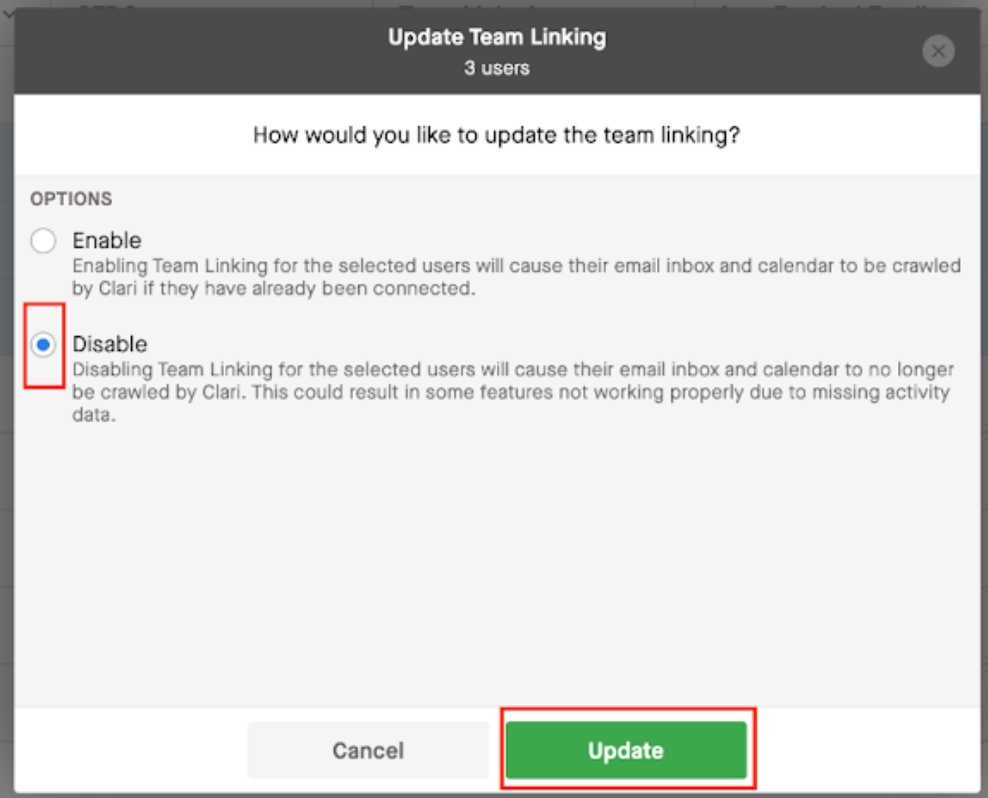
To move forward with Individual-linking, your company's Exchange Admin must provide the user consent from the Azure admin portal.
-
Go to your Azure active directory. Log into your Admin Portal here.
-
In the to search bar, search "User Consent Settings" and click on the User Consent Settings page.
-
Select "Allow user consent for apps."
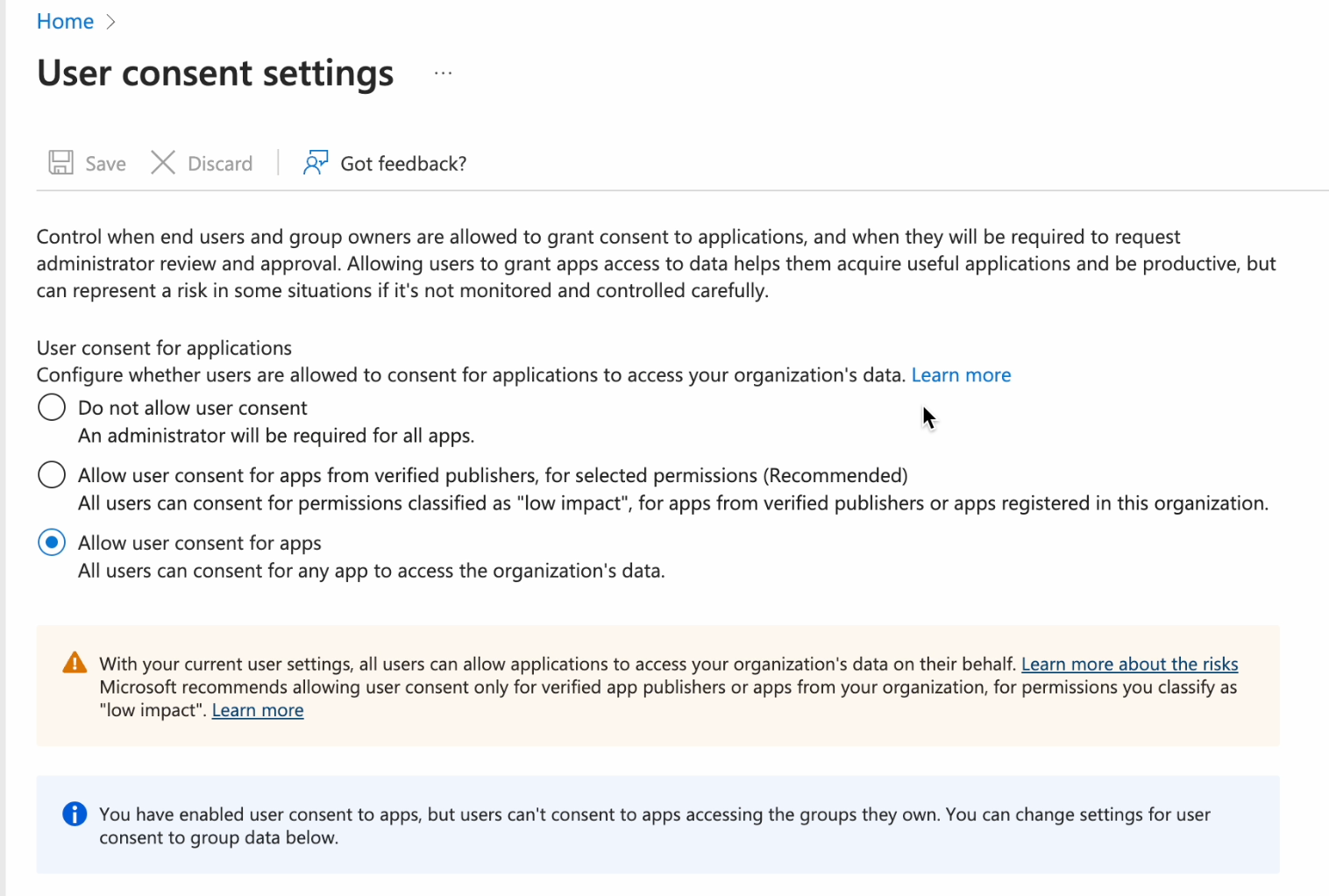
Note: If you do not want to choose "Allow user consent for apps" because it goes against your company policies, you can not migrate to Graph currently. Clari is working on improvements to allow you to use the other 2 options. You can set up Team-linking momentarily for your org to avoid granting these permissions. Reach out to support for assistance.
User Instructions —Time Required: 5 mins
Once the above permission has been granted by the Exchange Admin, each user needs to re-establish connection and sign in again after they log into Clari:
-
On the Exchange Tile, click "Disconnect. Then, click "Sign in with Exchange to Connect" to re-establish connection.
-
You'll see be prompted to sign back into Exchange.
-
If successful, you'll be redirected to the Clari application
If your attempted login fails, you either:
- Used the wrong credentials.
- Haven't been granted access by your company's Admin (see below). Reach out to your Admin for help.
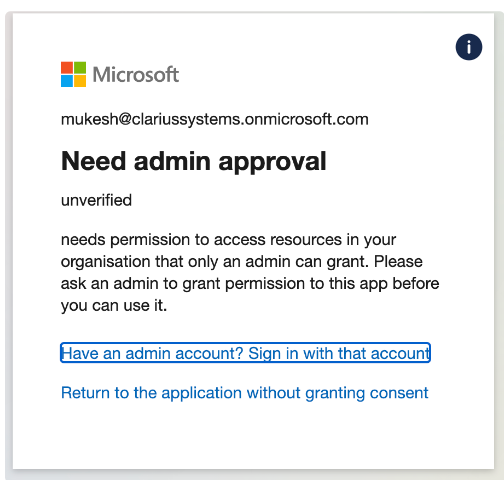
Switch from both Team-Linking and Individual Linking EWS to both Team-Linking and Individual-Linking Graph
Admin Instructions
-
Follow all the steps in the “Admin Instructions” in the “Switch from Team-Linking EWS to Team-Linking Graph” section of this article.
-
Follow all the steps in the “Admin Instructions” in the “Switch from Individual-Linking EWS to Individual-Linking Graph” section of this article.
User Instructions
In this scenario, your company uses both Team Linking and Individual Linking. Reach out to your company's Clari Admin to find out which set of instructions you should follow below.
-
For Team-linked users: Follow the “User Instructions” in the “Switch from Team-Linking EWS to Team-Linking Graph” section of this article.
-
For Individually-linked users: Follow the “User Instructions” in the “Switch from Individual-Linking EWS to Individual-Linking Graph” section of this article.
FAQs
What is EWS API deprecation?
Microsoft has deprecated 25 least used EWS APIs since March 31, 2022. This is an ongoing deprecation and Microsoft will continue deprecating additional EWS APIs as and when the equivalent Graph APIs are available. To know more about EWS API deprecation, see Upcoming API Deprecations in Exchange Web Services for Exchange Online.
Why this change?
EWS is a legacy API, which is less secure and does not meet the security and manageability needs of modern application development. Per Microsoft, you are requested to switch from SOAP-based EWS APIs to REST-based Graph API if your clients or applications are using EWS APIs to connect to Exchange server via Exchange Online.
Microsoft Graph offers the following advantages compared to EWS:
-
Security: Microsoft Graph is more secure and has stricter governance policies with OAuth and enables you to limit data access in a mailbox compared to the all or none access model in EWS.
-
Simplicity: Microsoft Graph provides Graph Explorer to discover and test APIs easily and quickly, SDKs in different programming languages, and an active developer community.
-
Efficiency: Microsoft Graph APIs are REST-based, where EWS APIs are SOAP-based. The advantage of using REST-based protocols include faster JSON serialization and lower network usage.
Where does Clari use EWS API?
Clari uses EWS API to connect to Exchange Online hosted on Azure Cloud and access emails, meetings from Microsoft 365.