Clari Align integrates seamlessly with your Salesforce environment pushing engagements from buyers and sellers to your opportunities, mapping fields in your workspaces to fields on your Salesforce opportunity objects, and pushing the status of a plan in a workspace to a custom field.
Align Activity to SFDC Task Activity
Clari Align offers a powerful tool for gaining insights into buyer signals through Workspaces. Sales reps and leaders can easily access Workspaces through the Insights Panel in Clari Opportunities. Teams can use Workspace activity to track buyer signals, monitor adoption by sellers, and analyze seller activity.
Select Activities to Track: Choose the activities you want to track from both Buyers and Sellers.
Enable CRM Activity: Toggle the "Enable CRM Activity" switch on or off to enable or disable the flow of selected activities that push to your Salesforce opportunities.
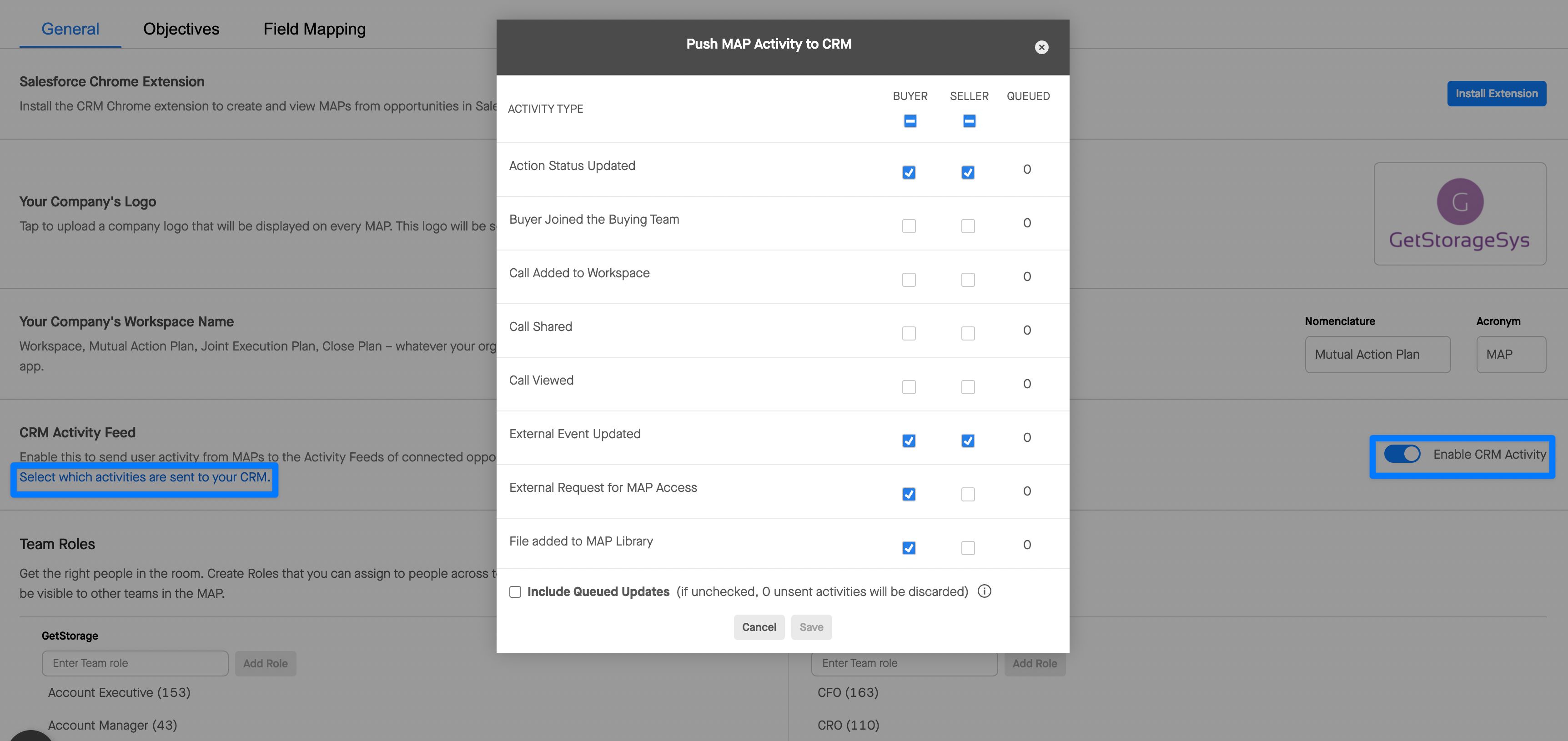
Align Workspace activities will now appear in Salesforce opportunities as completed tasks with the date of the activity.If you would like to view selected engagements on your Clari opportunities in Deal Activity on the insights panel please submit a Support Request or contact your Clari Account Manager.
Align to Salesforce Field Mapping
Align's CRM sync feature streamlines data exchange between Align and your CRM system. Align continuously enhances this integration to simplify content creation and eliminate data duplication across systems.
Access your Align Organization Settings page select the field mapping tab and click "+ Add Mapping" at the bottom left to create a new mapping
Select Align Field: Choose the Align field you want to map to a CRM opportunity field.
Select CRM Field: Choose the compatible salesforce field and click "Publish Changes" in the bottom left corner.
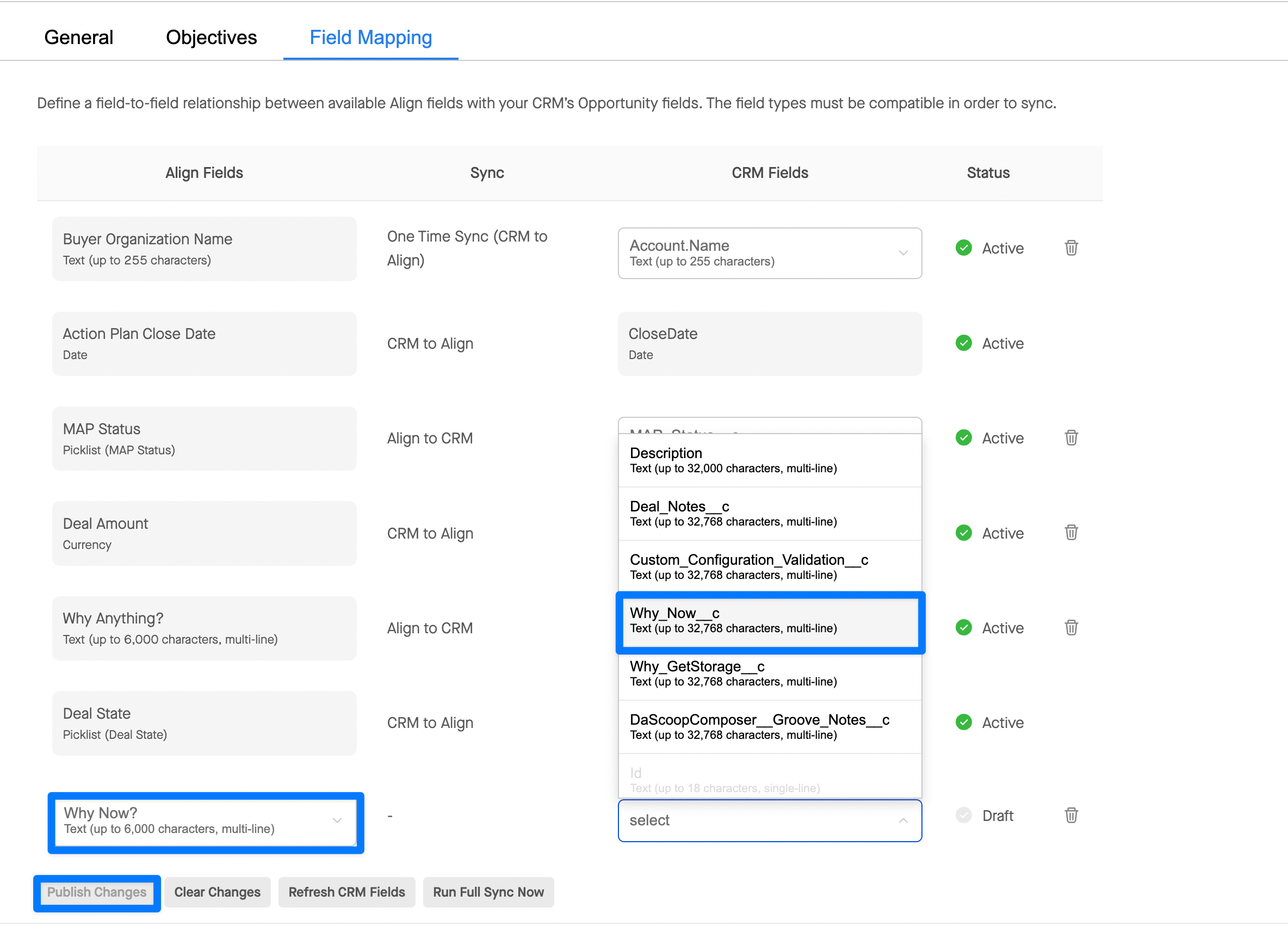
After publishing changes any plans using the sync objective will now push text directly to the selected field on the connected Salesforce opportunity. If you do not immediately see the field in Salesforce available try to Refresh CRM Fields button. Field syncs can take up to 15 mins, if you wish to run an immediate sync use the Run Full Sync Now button.
Align Plan Status in Clari & Salesforce
Sales and Revenue Operations leaders understand the importance of optimizing processes to boost deal velocity and win rates, especially for enterprise-level deals. Align facilitates the integration of Plan Status with Salesforce, enabling advanced analytics within your CRM and making the status filterable in your Clari Opportunity Grid.
Here's how you can setup Align plan status in Salesforce.
Add a New Custom Field to an Opportunity Object
1. On the Opportunity object, create a new MAP Status picklist field with API Name MAP_Status_ _c
Note: The _ _c is added automatically.
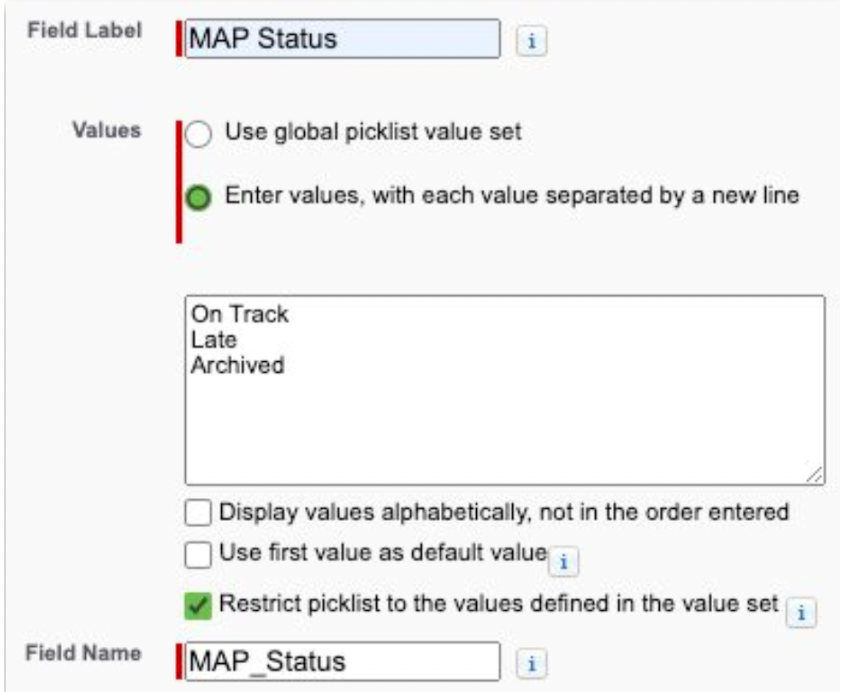
Make sure you match the API names and capitalization exactly and match ON_TRACK, LATE, and ARCHIVED.
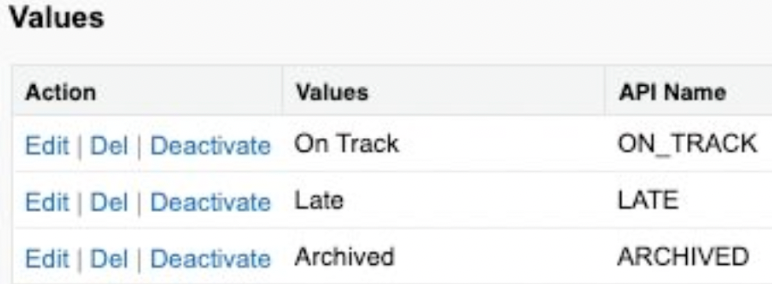
2. Configure permissions so that any seller user can modify the field via Salesforce API calls. We recommend configuring views and layout so that the MAP Status can't be updated via the UI, as Align is the sole source of truth for this field’s value.
Enable MAP Status in Clari with Clari Align
1. Create a custom MAP Status field on the opportunity object in Salesforce (follow the steps above!)
2. Configure Align MAP Status to the custom field for MAP status in Salesforce using. See Align to Salesforce Field Mapping above.
3. Add the MAP Status field from Salesforce to Clari using Field Configuration in Clari Studio



