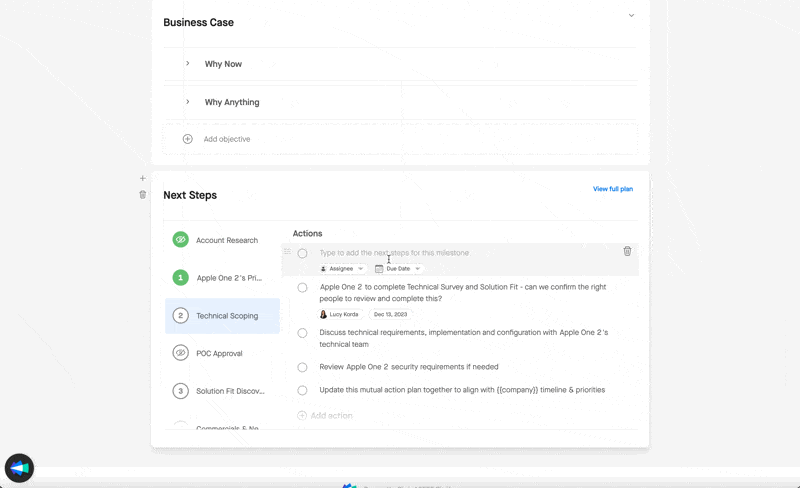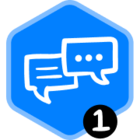Quick Links:
➕ How to use the Next Steps Block and add Template Snippets
🎯 Create an Exec Summary using Objectives
In Align Home, Asset Blocks are a quick way to group resources and highlight important ones for visitors to have front and center on the front tab of your workspace. Here’s how:
(1) 🖼️ 🖼️ Gallery View - Group & Organize Resources in an Asset Block
Have multiple files you want to keep organized and have visitors to see right away? Add an asset block, select Gallery View, and click to add multiple Assets. You can add from your computer, the Library for this workspace, or a web link.
❗️Note: When you add an asset from your computer directly to an asset block, it is automatically added to the Library. So you can add it here first!
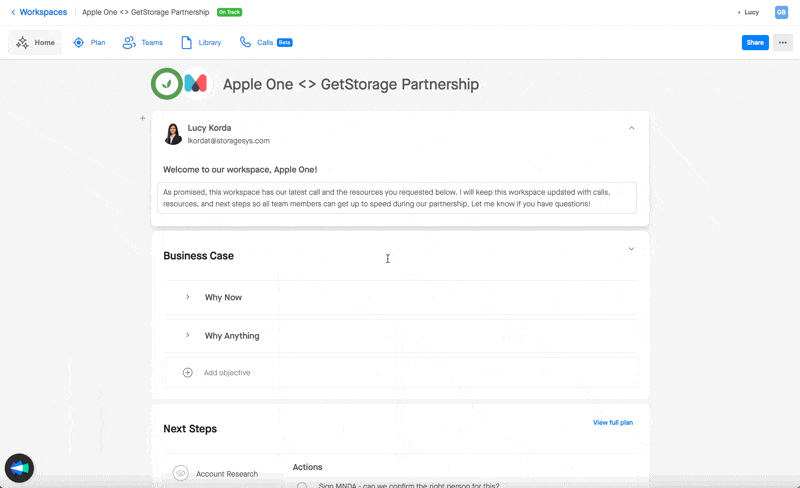
(2) 📸 Hero Shot - Spotlight a Resource with the Hero Shot
Is there a specific resource you want front and center, like a recent demo, call recording, file, etc.? Add an asset block, select Hero Shot, and click to add a single asset.
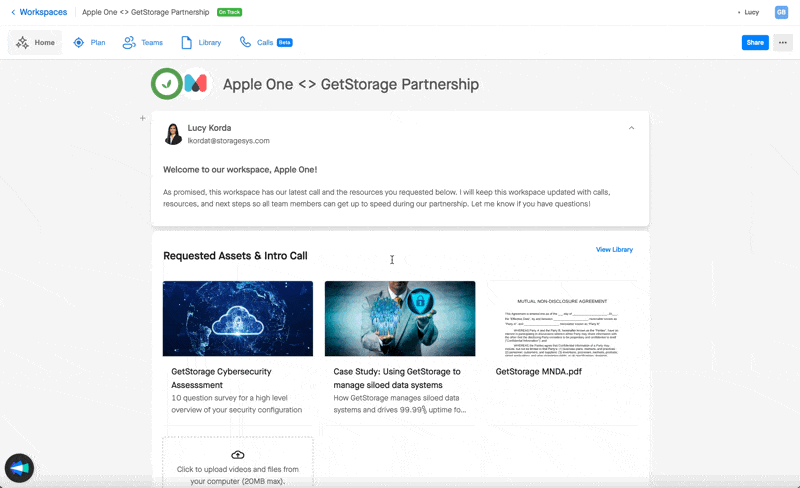
(3) 🔗 Use the @ menu to link to resources in the Library
Want to reference a specific file when you write out action items? In the Next Steps block, type @ to pull up a reference menu of people and files to give more context and link to files - i.e., “Sign Mutual NDA”