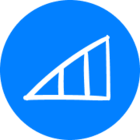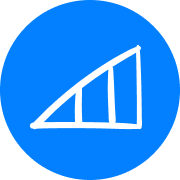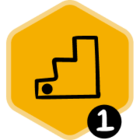I see in this article that you will receive an email notification for tasks assigned from within Spaces, but what about other actions? Say actions assigned via the Omnibar? Do those only show up within the web app? Even referencing this article on actions, I’m not seeing where you can get notified of an action
Groove Action Notifications
 +3
+3Best answer by elijah
Hi
When a user is assigned a task from a shared space, that user will receive an email notification that summarizes the task they’ve been assigned. That email notification will include the name of the space, the name of the Account the task was created for, the name of the teammate who assigned them the task, and the due date for the task. Users can use the ‘Go to Workspace’ button within the email to quickly open up the Space and review their assigned task more thoroughly.
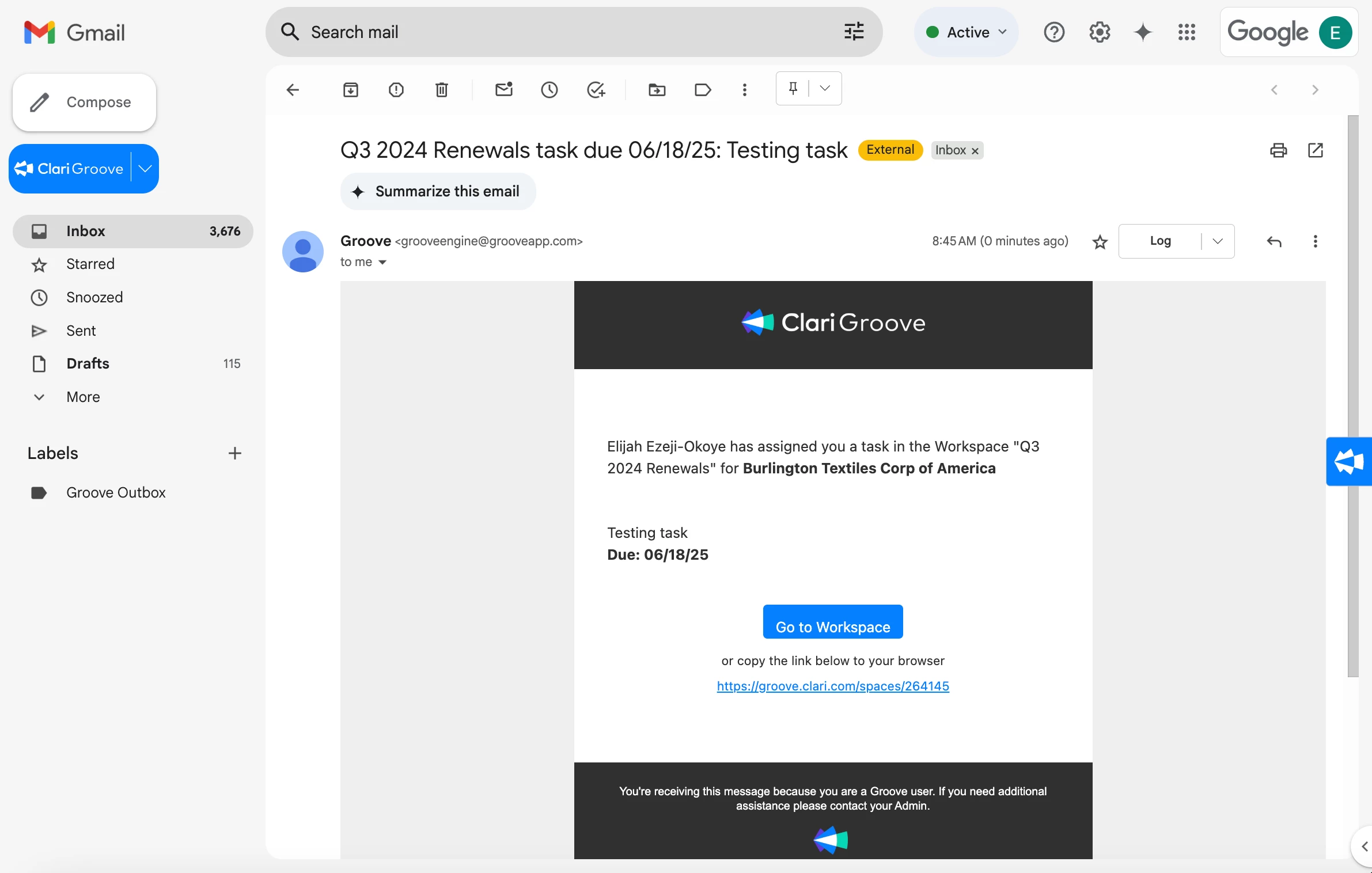
Groove does not currently send email notifications when users are assigned actions from the Omnibar (these are called one-off actions). However, users will be able to see all the actions they are assigned (including Flow actions, one-off actions created in the Omnibar, and tasks from Spaces) in the Groove Actions Page, found here. Here, users can use the ‘Source’ filter to refine their list of actions to those created from a specific location (e.g., just show one-off actions and tasks from Spaces).
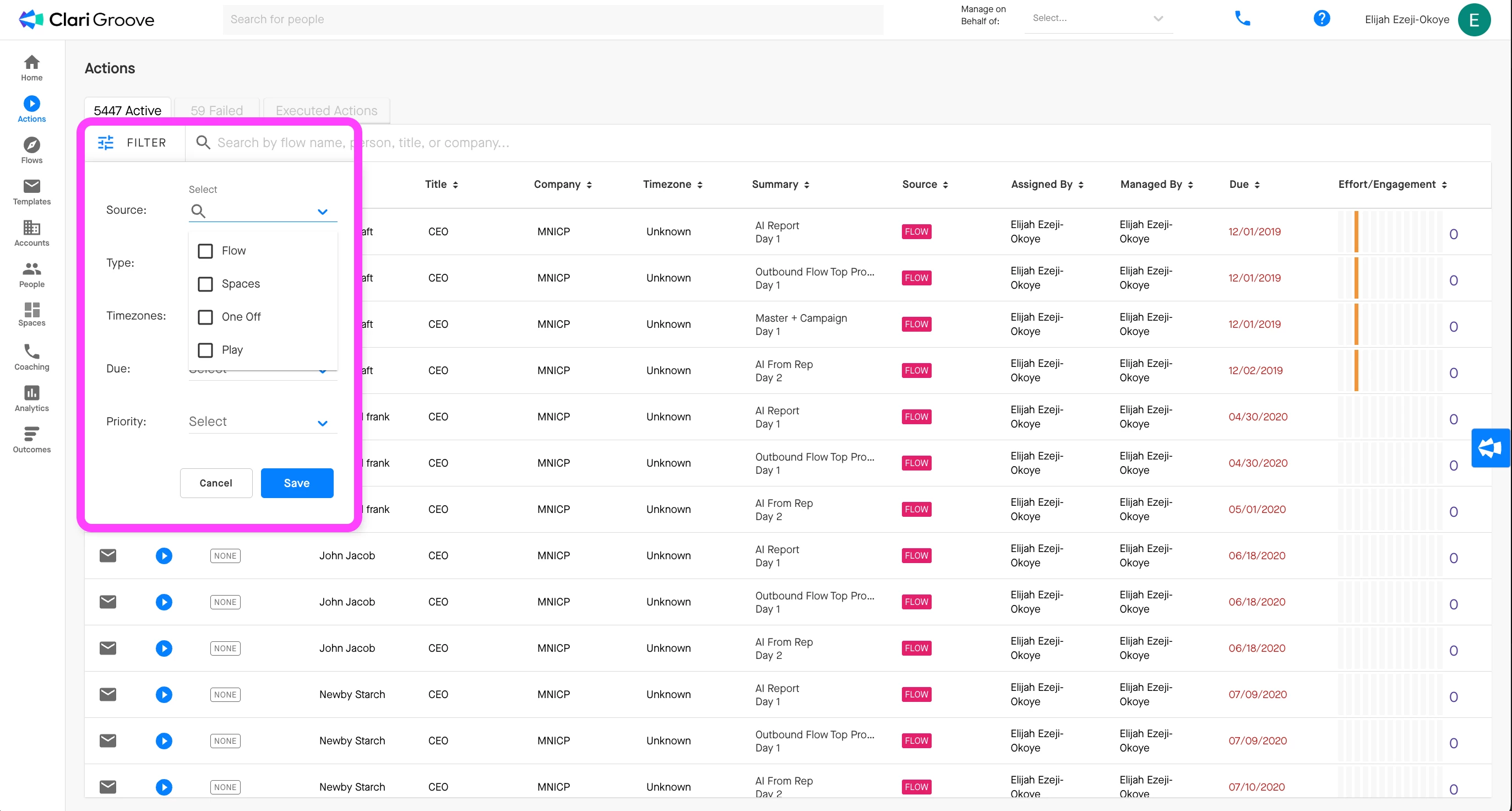
If users are not working from the Groove web app, they can also view their list of actions from inside the Omnibar by clicking the ‘Actions’ button, the third buttons from the left in the top row of the Omnibar. Users can also filter their list of actions in the Omnibar to only show those from a specific source.
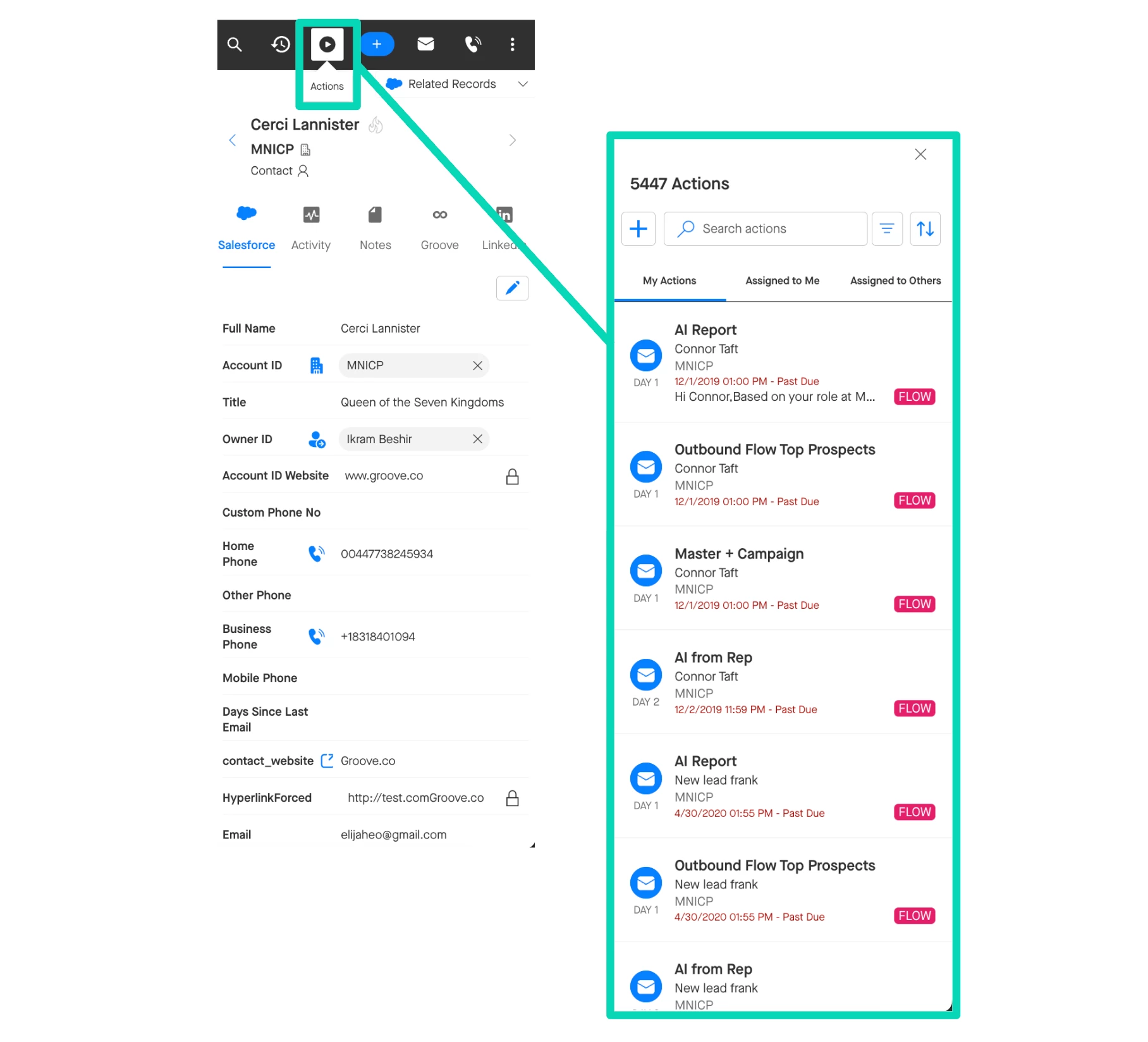
While Groove doesn’t send notifications when someone is assigned a new one-off action, users can enable the Send me a Daily Digest Email setting in Groove Settings, found here.
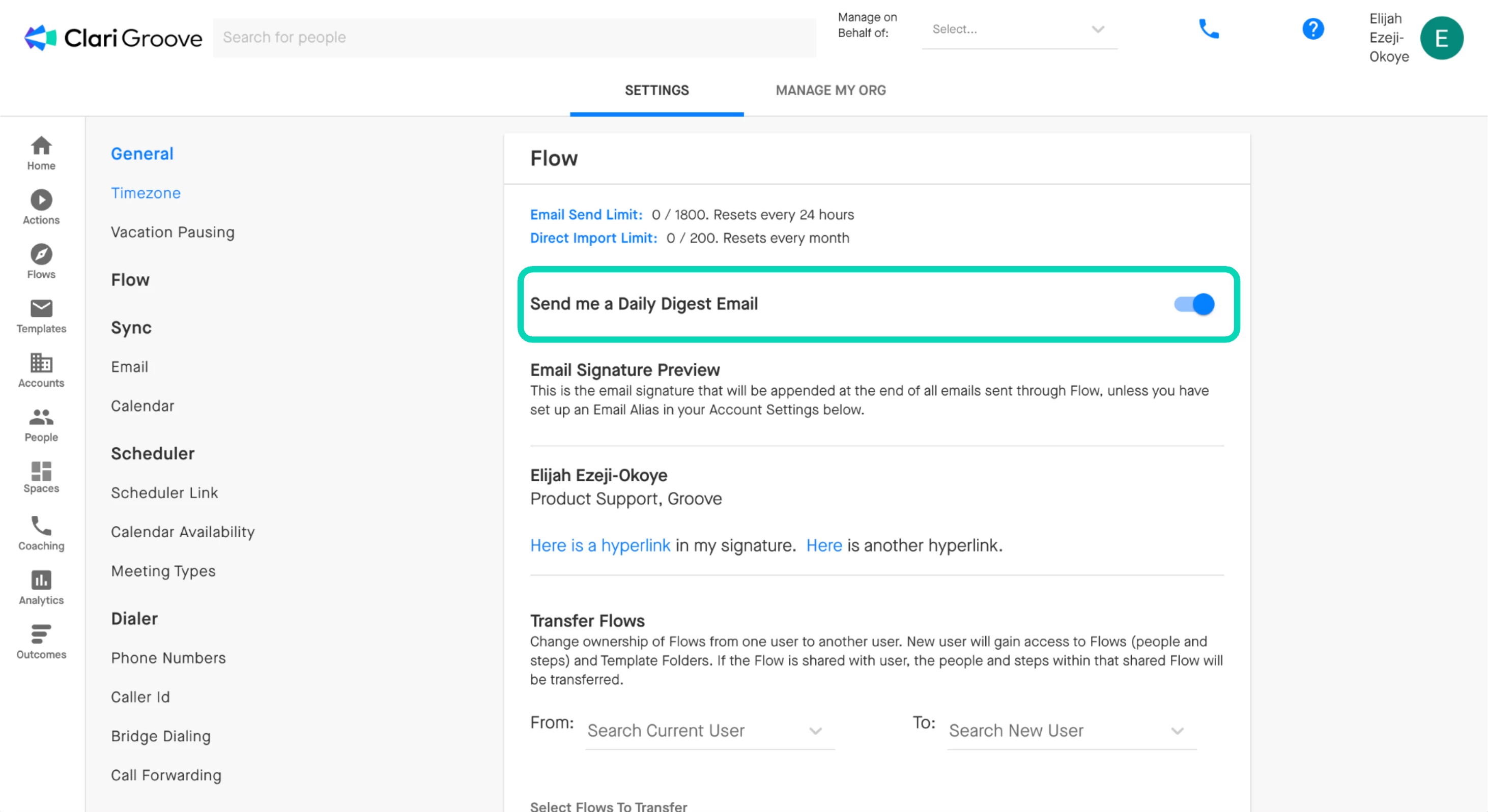
With this Send me a Daily Digest Email setting enabled, users will receive an email every morning that indicates how many one-off actions and how many Flow actions they have for that day. The actions listed in this email will include actions that are either due or past due.
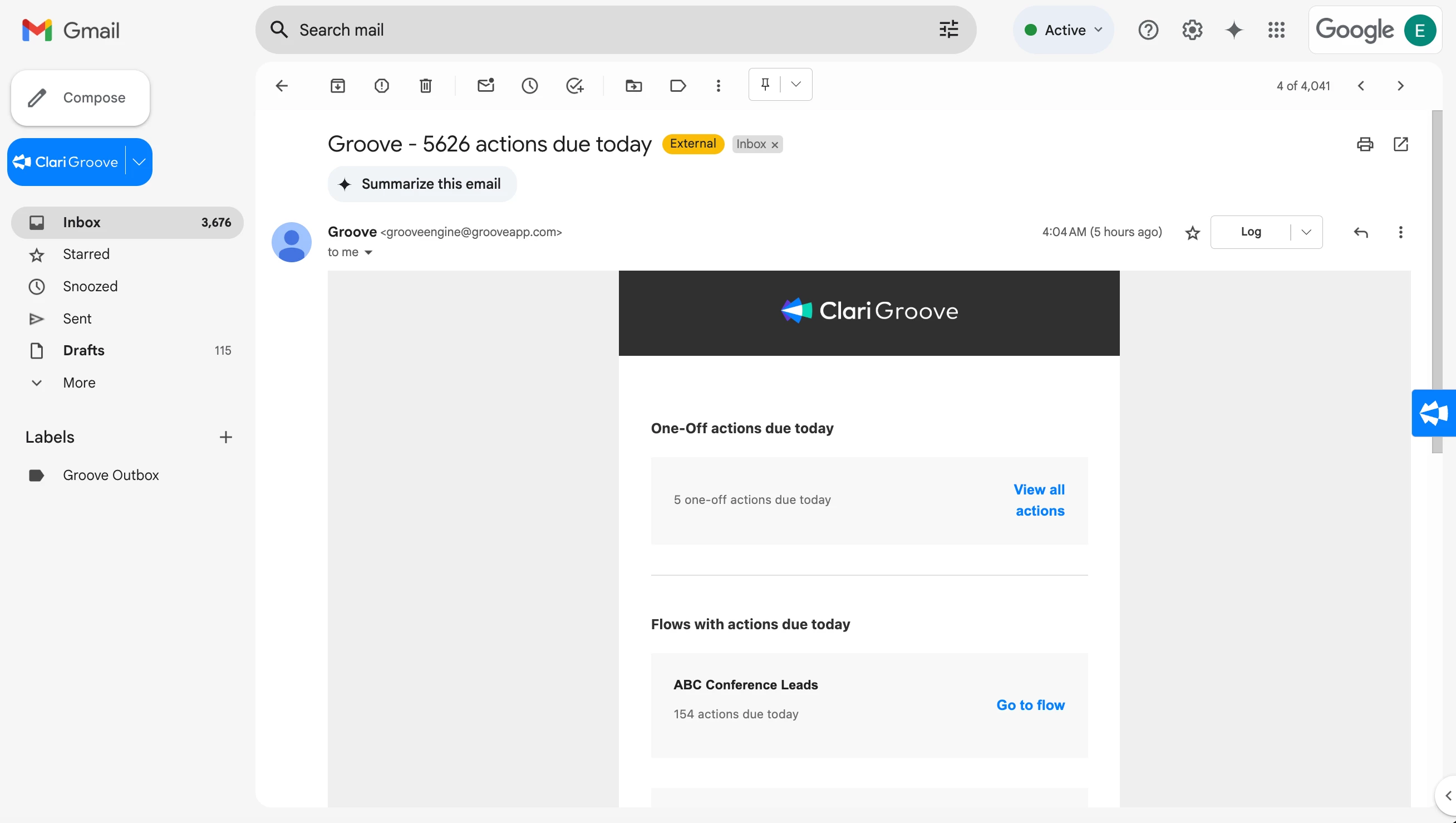
I hope this information helps to shine a light on how users can review and manage their due tasks and actions. Please let me know if there are any remaining questions I can help out with.
Sign up
Please create your account below.
Clari customers and employees with an app.clari.com login can click the first blue Log in button below.
Align, Copilot, or Groove customers, Clari Partners, or other guests can enter a username and password below to log in.
Please reach out at community@clari.com if you need any help to log in.
Log in
Clari customers and employees with an app.clari.com login can click the first blue Log in button below.
Align, Copilot, or Groove customers, Clari Partners, or other guests can enter a username and password below to log in.
Please reach out at community@clari.com if you need any help to log in.
Welcome to the community
Create your account
Not a member yet? Join the Clari Circle Community to learn about our products, fine tune your craft, and accelerate your revenue career.
Create an accountClari customers and employees with an app.clari.com login can click the first blue Log in button below.
Align, Copilot, or Groove customers, Clari Partners, or other guests can enter a username and password below to log in.
Please reach out at community@clari.com if you need any help to log in.
Log in
Clari customers and employees with an app.clari.com login can click the first blue Log in button below.
Align, Copilot, or Groove customers, Clari Partners, or other guests can enter a username and password below to log in.
Please reach out at community@clari.com if you need any help to log in.
Enter your E-mail address. We'll send you an e-mail with instructions to reset your password.