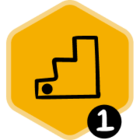Master Flow operate as a shared resource. Contacts and Leads that are imported and auto-assigned through auto-import are assigned to their respective users within the same Master Flow, not separate copies of the Flow, based on the assignment field selected (e.g., Contact/Lead Owner or a User lookup field in the Salesforce Report). Each user that is shared on the Flow conducts their outreach to their assigned Flow participants from the shared Flow.
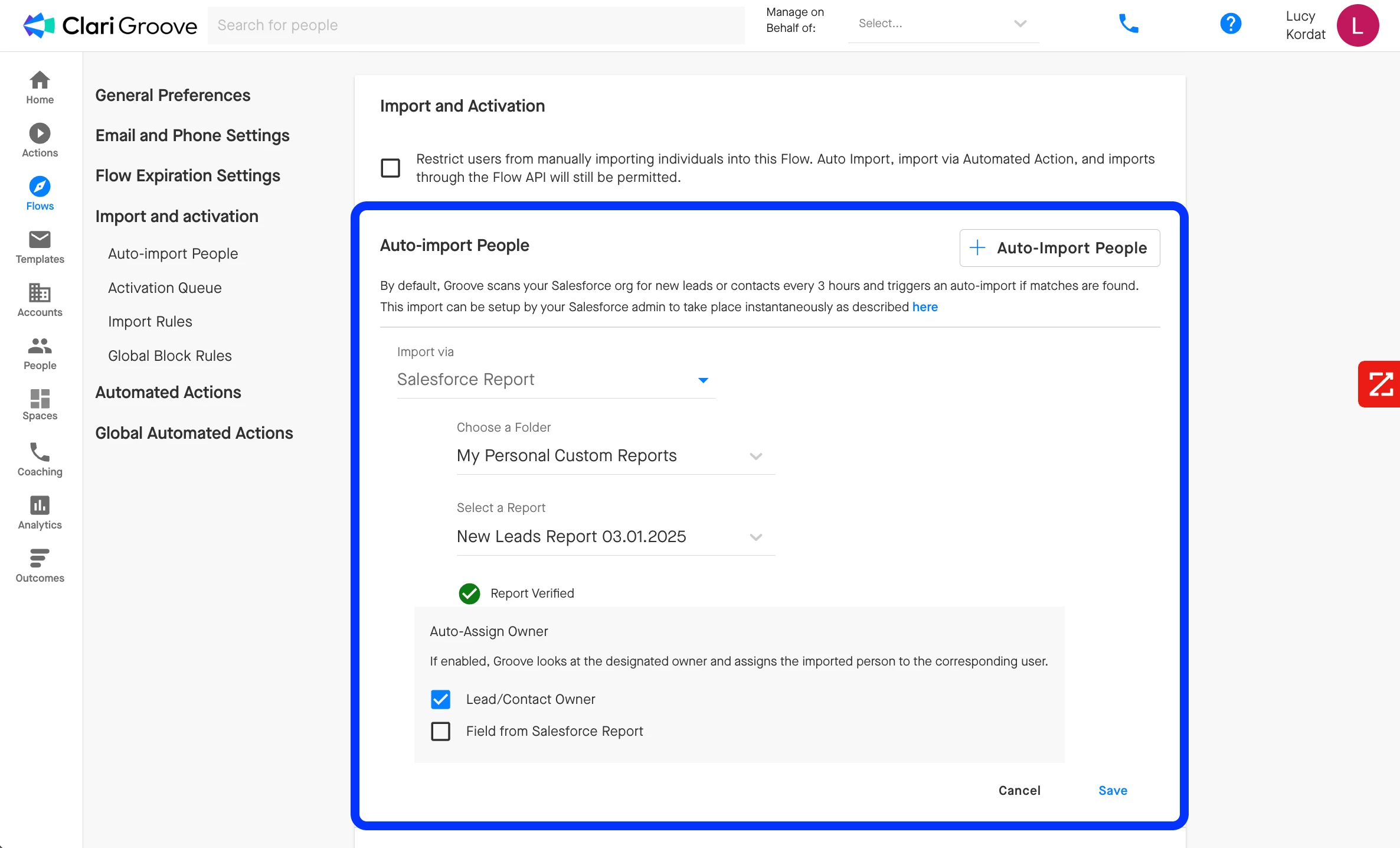
One of the benefits of using a Master Flow, as opposed to multiple separate copies of the same Flow, is that you can keep the messaging and/or structure of the Flow consistent across users. Additionally, all the Flow metrics will be aggregated together in Groove Analytics and Groove Outcomes, making it easier to identify how the Flow is performing, what is leading to success, and where there are opportunities for refinement.
That being said, using a Master Flow does not mean you must sacrifice end-user personalization altogether. If you enable Template Personalization for a step, each end-user can select their own Template for that step without affecting the Templates other users are using for that same step. By enabling this setting, you enable users to find the messaging that works for them and their prospects, while preserving analytics on step performance for the team overall.
To enable Template Personalization for a Flow step, click the pencil icon on the right-hand side of the step in the Flow ‘Overview’ tab, toggle on the ‘Allow users to select their own templates’ setting, then press ‘Save’ in the bottom-right corner of the Edit Step pop-up window.
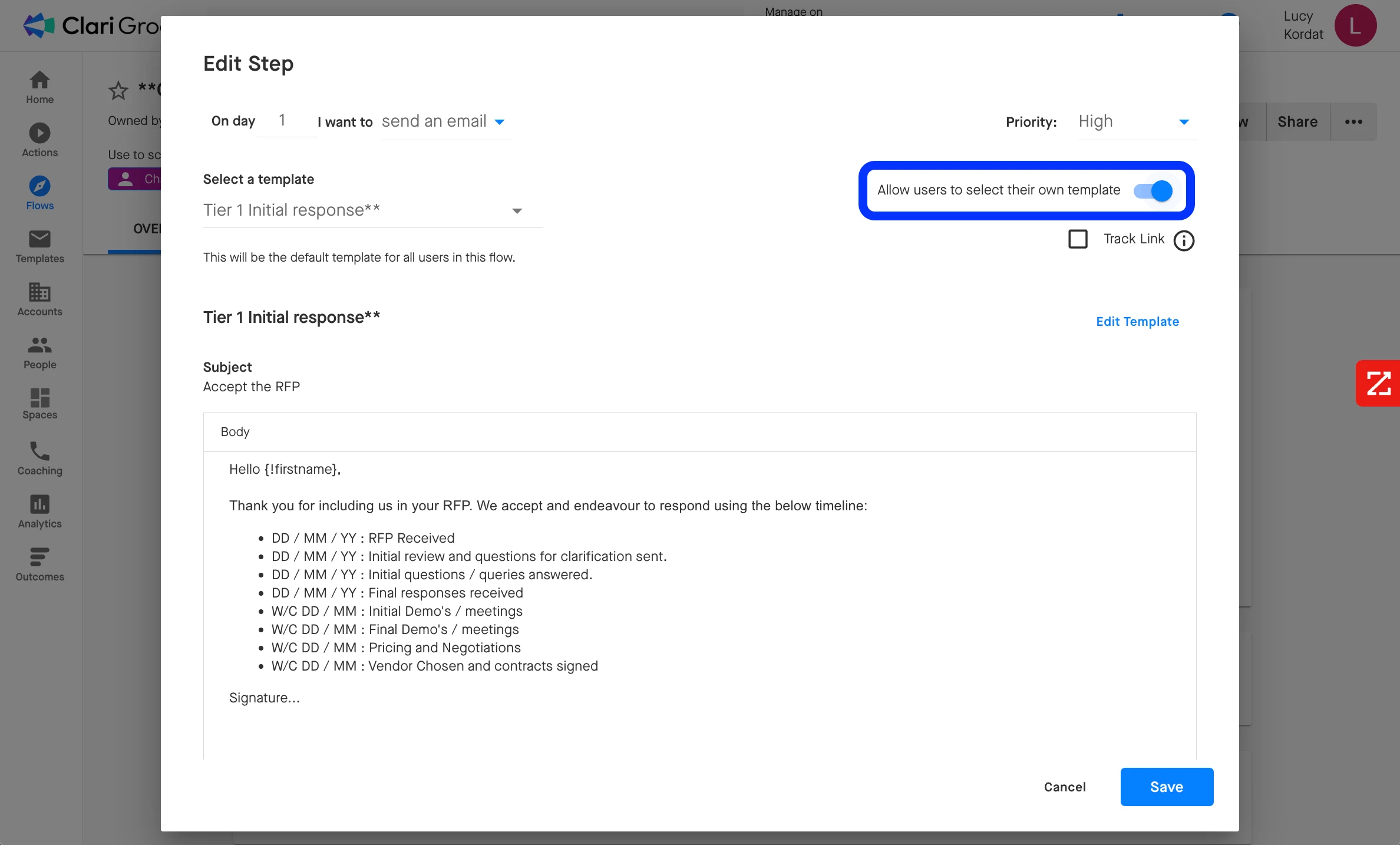
End-users will, then, see a ‘page’ icon on the right-hand side of any steps for which Template Personalization is enabled.
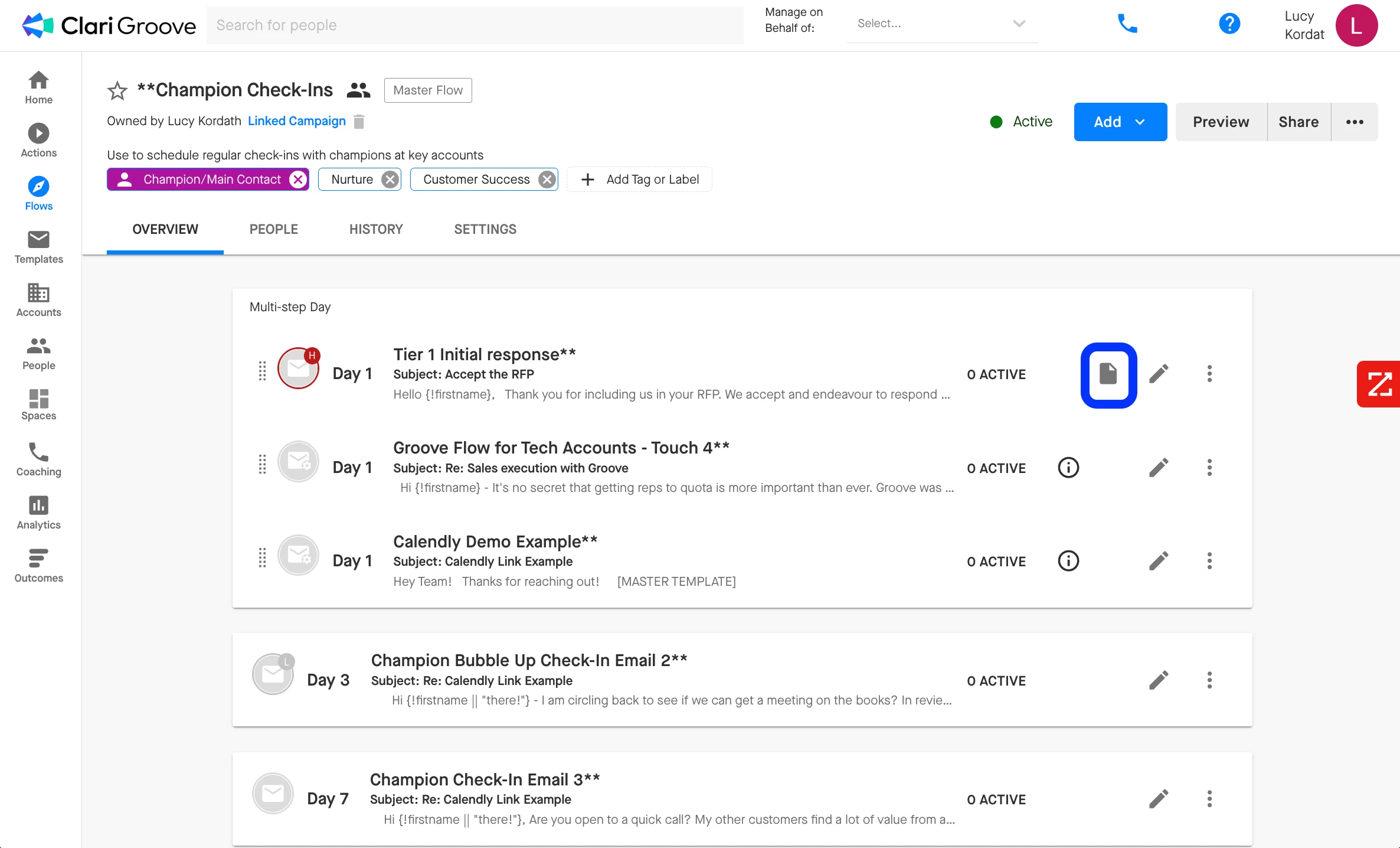
To select their own default Template for the step, end-users can click on that ‘page’ icon (above), turn on the ‘Use my own Template’ toggle in the upper-right corner, select a different Template from the Template selector in the upper-left corner, and save their changes.
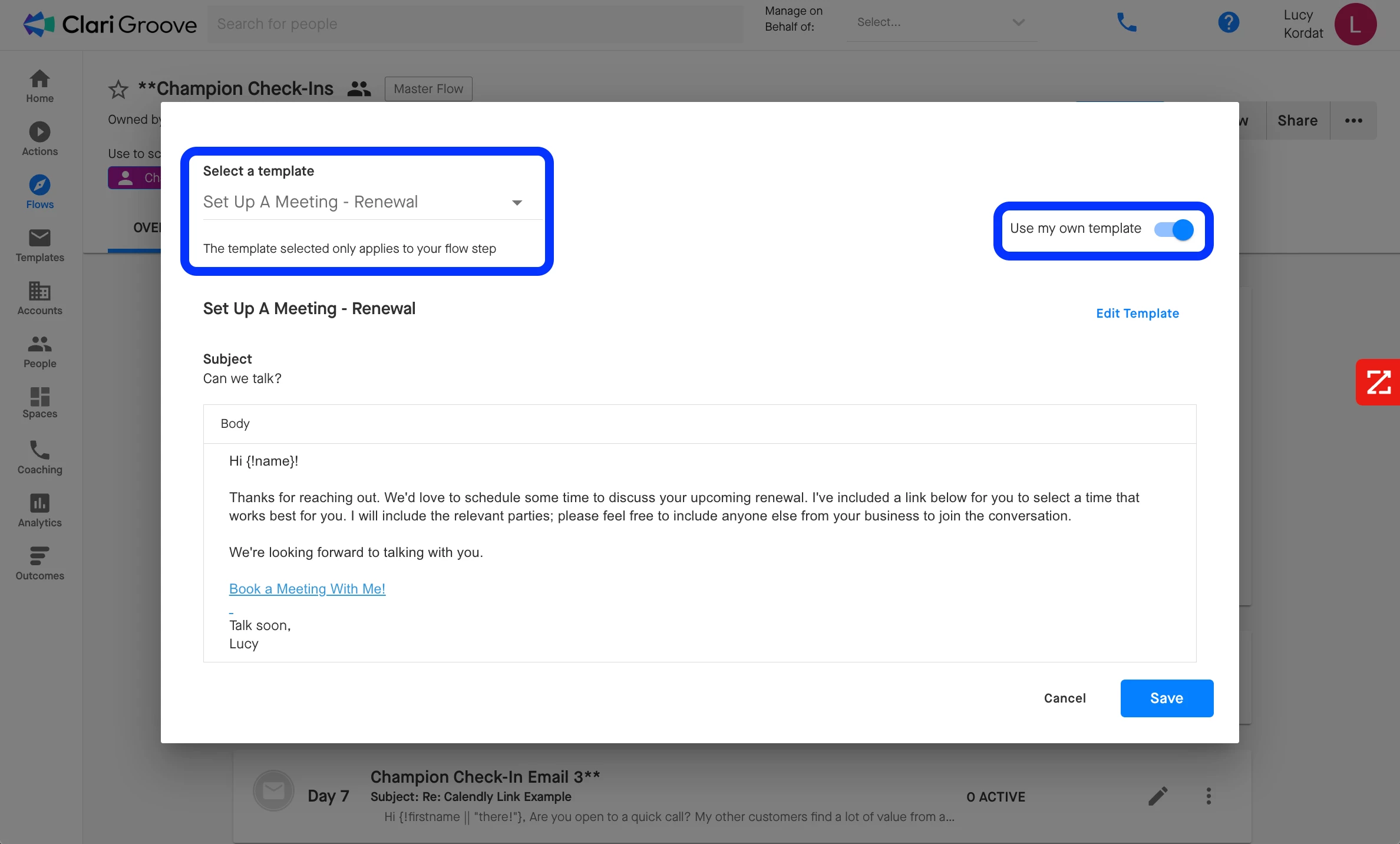
Any users that do not select their own Template using the Template Personalization option will just have the Master Flow’s standard Template for the Flow step apply to their participants.