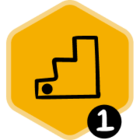The Additional Fields for Calendar Events setting enables you to surface Salesforce fields that will be displayed to end-users when they are logging events in Google Calendar or Outlook Calendar. This setting supports the following Salesforce field types:
- Text
- Text area
- Checkbox
- Picklist (If you’re adding dependent picklists, make sure to add both the controlling and the dependent picklist fields.)
This setting lives in Groove Profile Settings, which can be accessed and modified in two places.
Adjusting Profile Settings in the Groove Web App
The first place Groove Profile Settings can be accessed is in Manage My Org > Profile Settings. Only users that are both a Groove admin and a Salesforce admin will be able to see Profile Settings in Manage My Org.
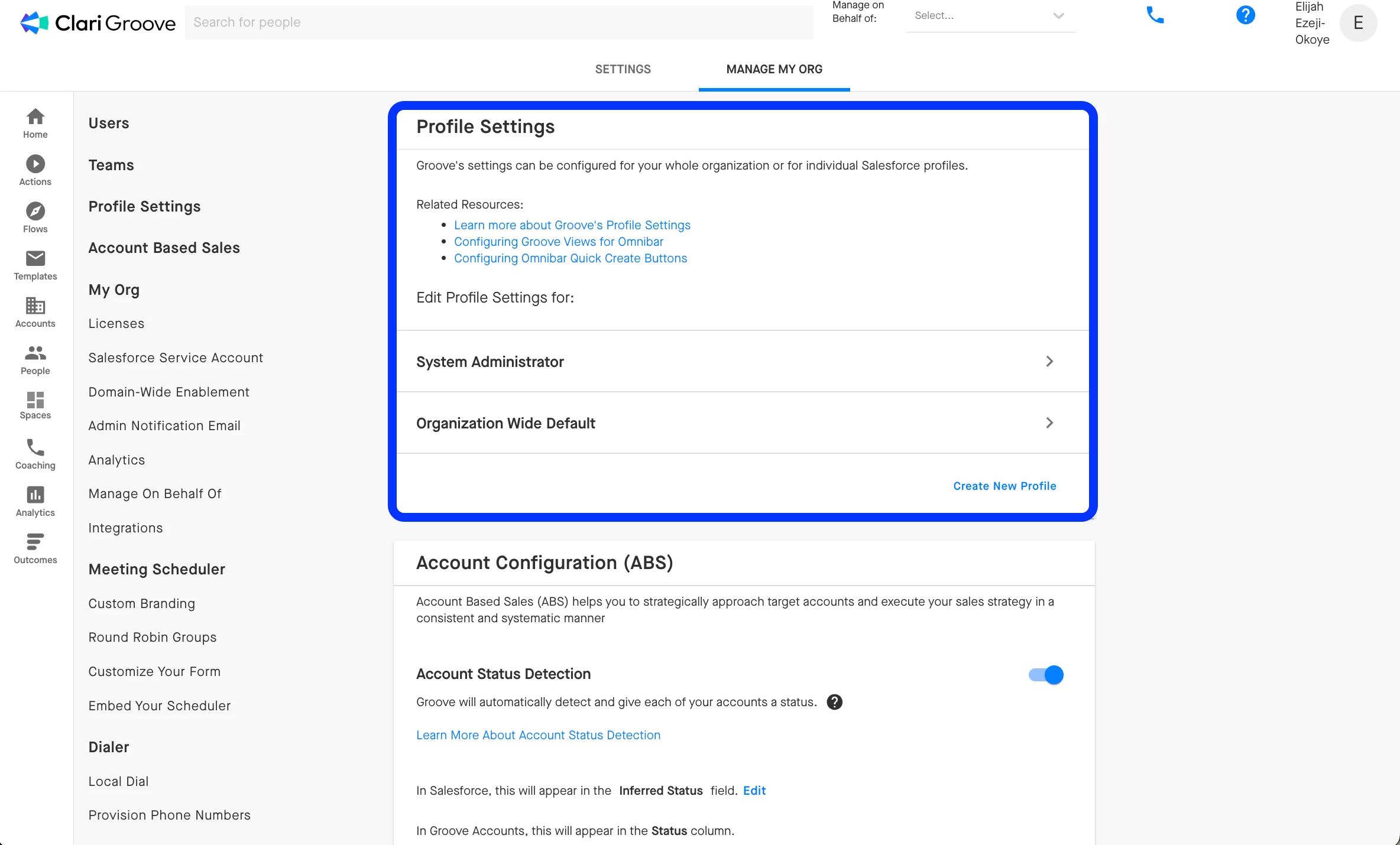
After clicking into a Profile Settings group, the Additional Fields for Calendar Events setting will be towards the bottom. This setting is collapsed by default, so click on the downward-facing arrow to the right of the setting to expand it. Drag Salesforce fields from the lefthand column to the right hand column, then scroll to the bottom and save your changes.
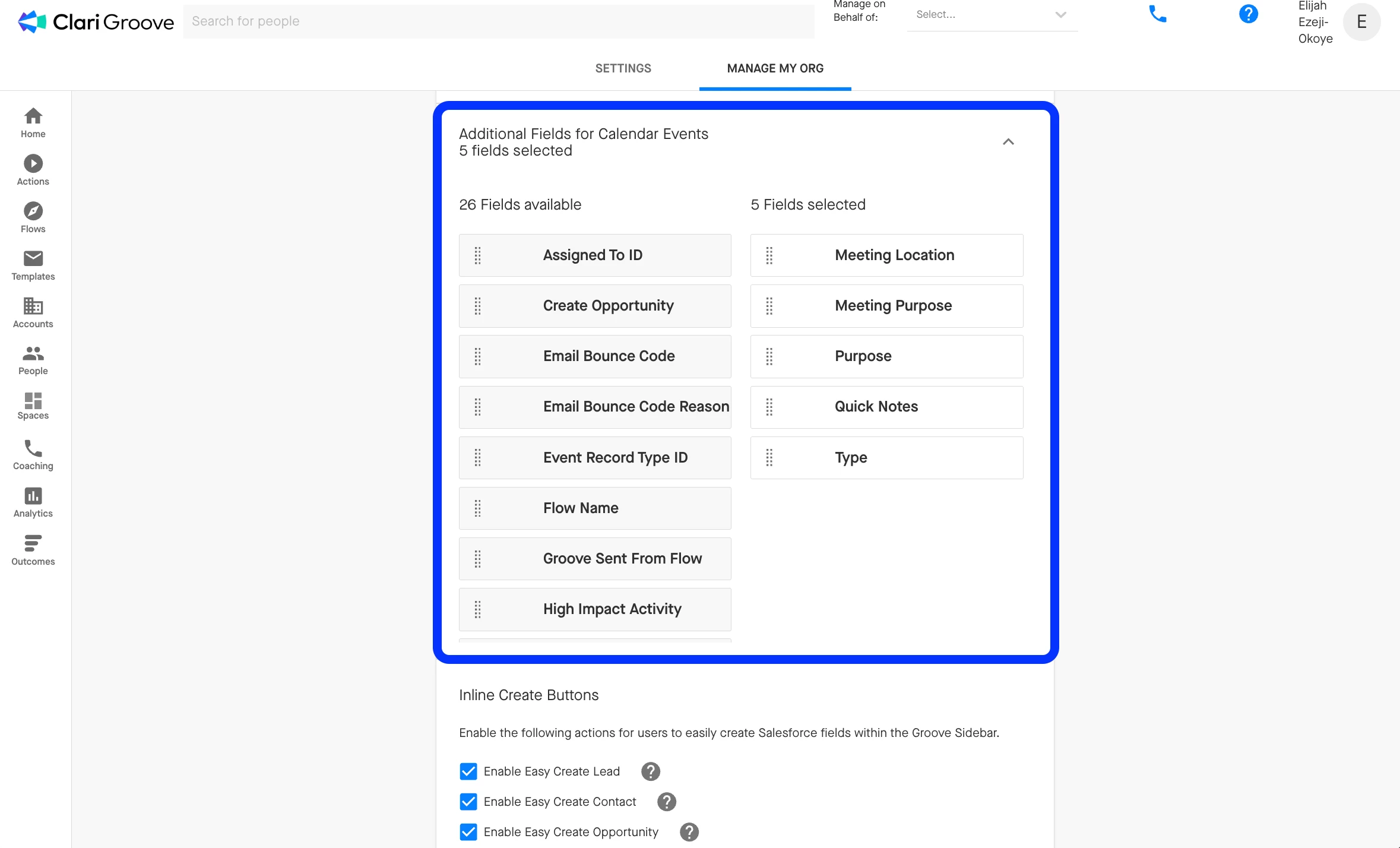
Adjusting Profile Settings in Salesforce
Salesforce admins can also access Groove Profile Settings directly in Salesforce. This can be done through the following steps:
- Open Setup
- Search “Custom Settings” in the Quick Find Box > Select Custom Settings
- Click Manage to the left of “Groove Settings”
- Click Edit in the top-center of the page to modify your “Organization Wide Default” Profile Settings group, or scroll to the bottom of the page and press Edit to the left of the Profile Settings group you want to modify
To add fields to the Additional Fields for Calendar Events setting, add the Salesforce API name of the field into the text box as a comma-separated list. Then, save your changes using the Save button in the top-center of the screen.
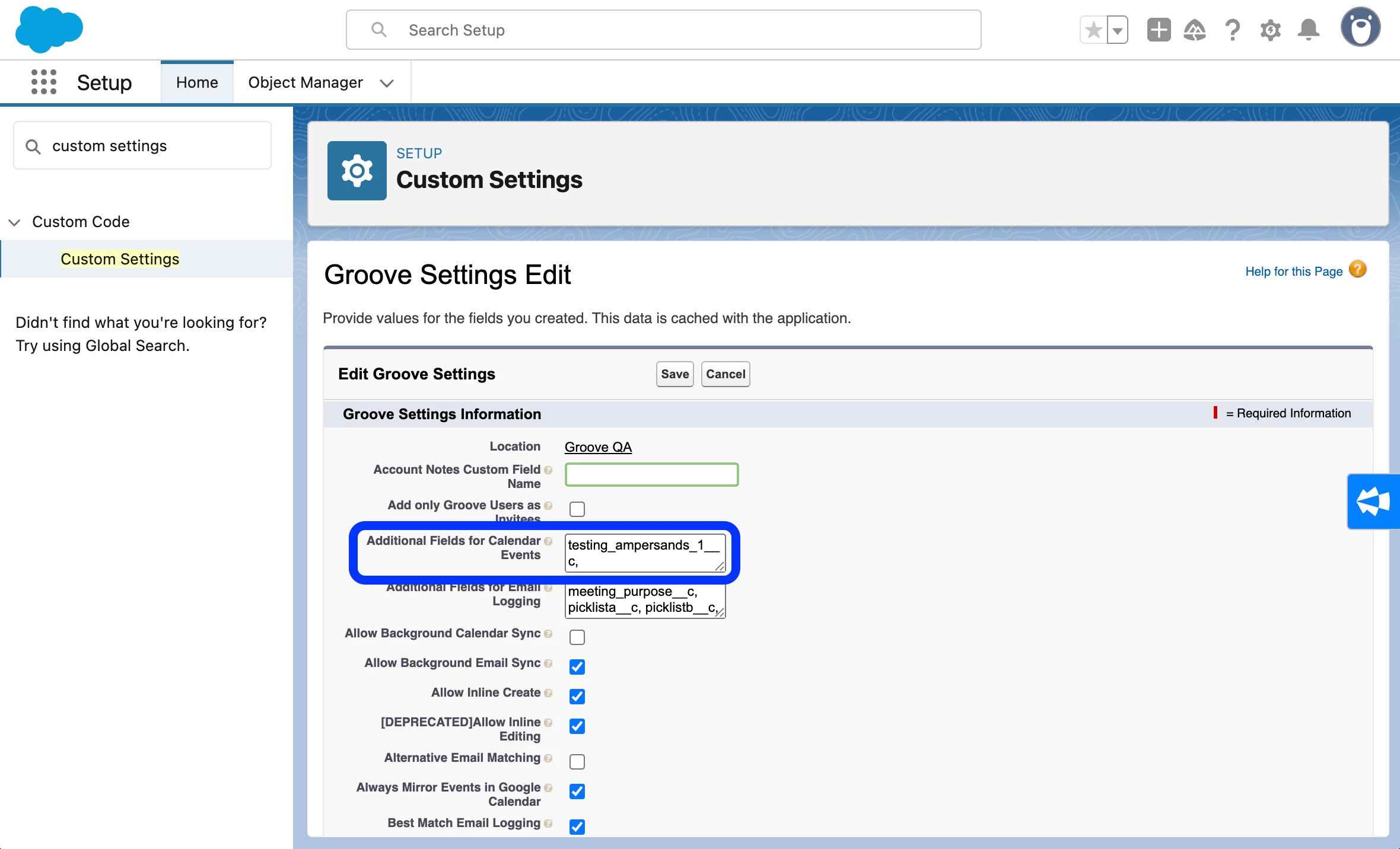
Making Certain Fields Required
While configuring the Additional Fields for Calendar Events setting in Salesforce, you have the option of making some (or all) of the fields required. When a field is made required, end-users must enter a value for that field before they are able to log their calendar event to Salesforce. These fields will have a red asterisk (*) next to them in the Groove calendar logging UI in Google Calendar and Outlook Calendar.
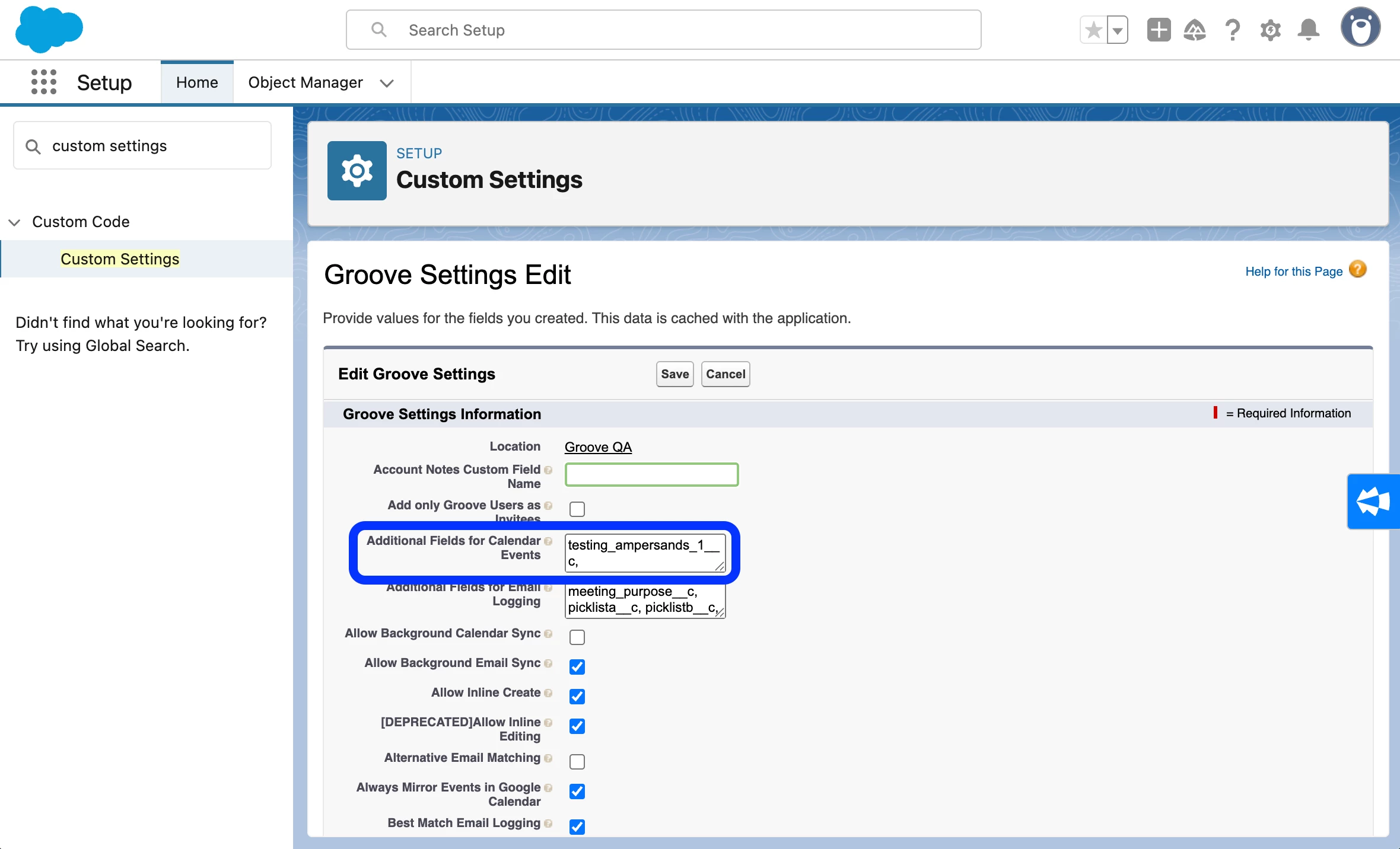
To make a field required, simply add :required to the end of the field’s Salesforce API name. For example:
meeting_purpose__c– this field would not be required for end users to fill out before they are able to log their calendar event.meeting_purpose__c:required– this field would be required for end-users to fill out before they are able to log their calendar event.
Note: The option to make fields required is only available when modifying this setting from Salesforce. It is not possible to make fields required when modifying this setting from Profile Settings in the Groove web app.
Surfacing New Fields in the Groove Calendar Logging UI
Once fields have been added and/or removed from the Additional Fields for Calendar Logging setting, users may need to refresh their Groove data before they will see the changes in their environment. This can be done by:
- Opening the Groove Omnibar in Google Calendar or Outlook Calendar
- Clicking the three vertical dots in the upper-right corner
- Selecting “Refresh Groove Data” at the top
- Hard refreshing the page by pressing Ctrl+Shift+R on PC or Cmnd+Shift+R on Mac
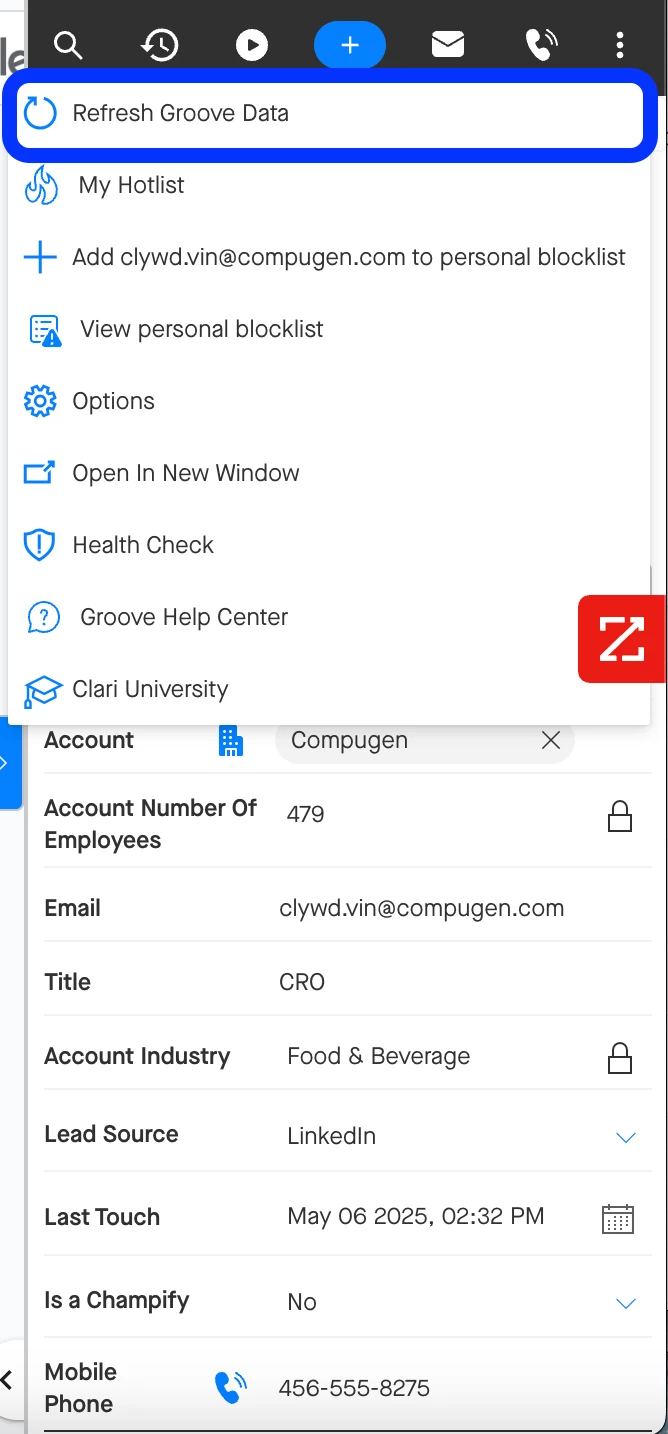
If your end-users still do not see the new fields in their Groove calendar logging UI, we recommend double-checking that you modified the correct Profile Settings group.