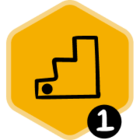Groove's background sync (i.e., auto-logging) checks your inbox and calendar for new emails and events every 10–15 minutes.
If a user has background sync enabled, all eligible activities are logged to Salesforce. Internal-only activities and activities with blocklisted users can be excluded from Groove’s auto-logging depending on your team’s configuration.
- Groove will not log any emails that only include recipients/senders whose domains are listed in your Domain Blocklist.
- If Create Unresolved Items is disabled, Groove will only log emails to Salesforce if they have at least one recipient/sender that is a Contact or Lead in Salesforce.
- If Only Sync CRM-Related Events is enabled, Groove will only log events to Salesforce if they have at least one attendee that is a Contact or Lead in Salesforce.
Users who do not enable auto-logging can still manually log their emails and calendar events, as needed. Manually-logged activities appear in Salesforce immediately upon action.
Enabling Groove’s Background Sync
Users can enable background email sync and/or background calendar sync from a couple different locations.
First, users can enable these settings from Groove Settings > Sync.
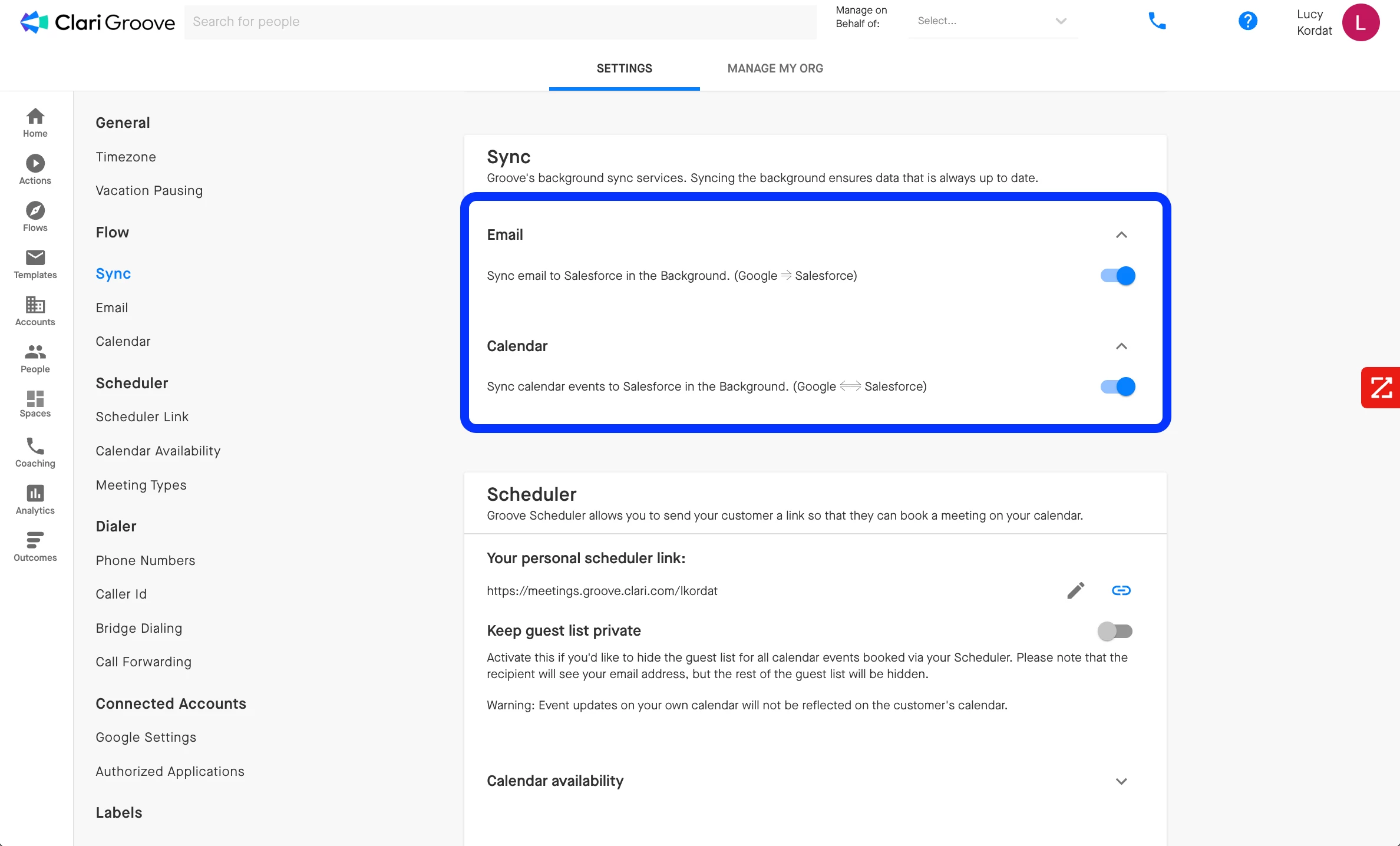
Second, users can enable these settings from the Groove Chrome extension by:
- Clicking on the Groove Chrome extension
- Clicking the gear icon in the upper-right corner
- Selecting the Auto-log All Emails and/or Auto-Log All Calendar Events settings
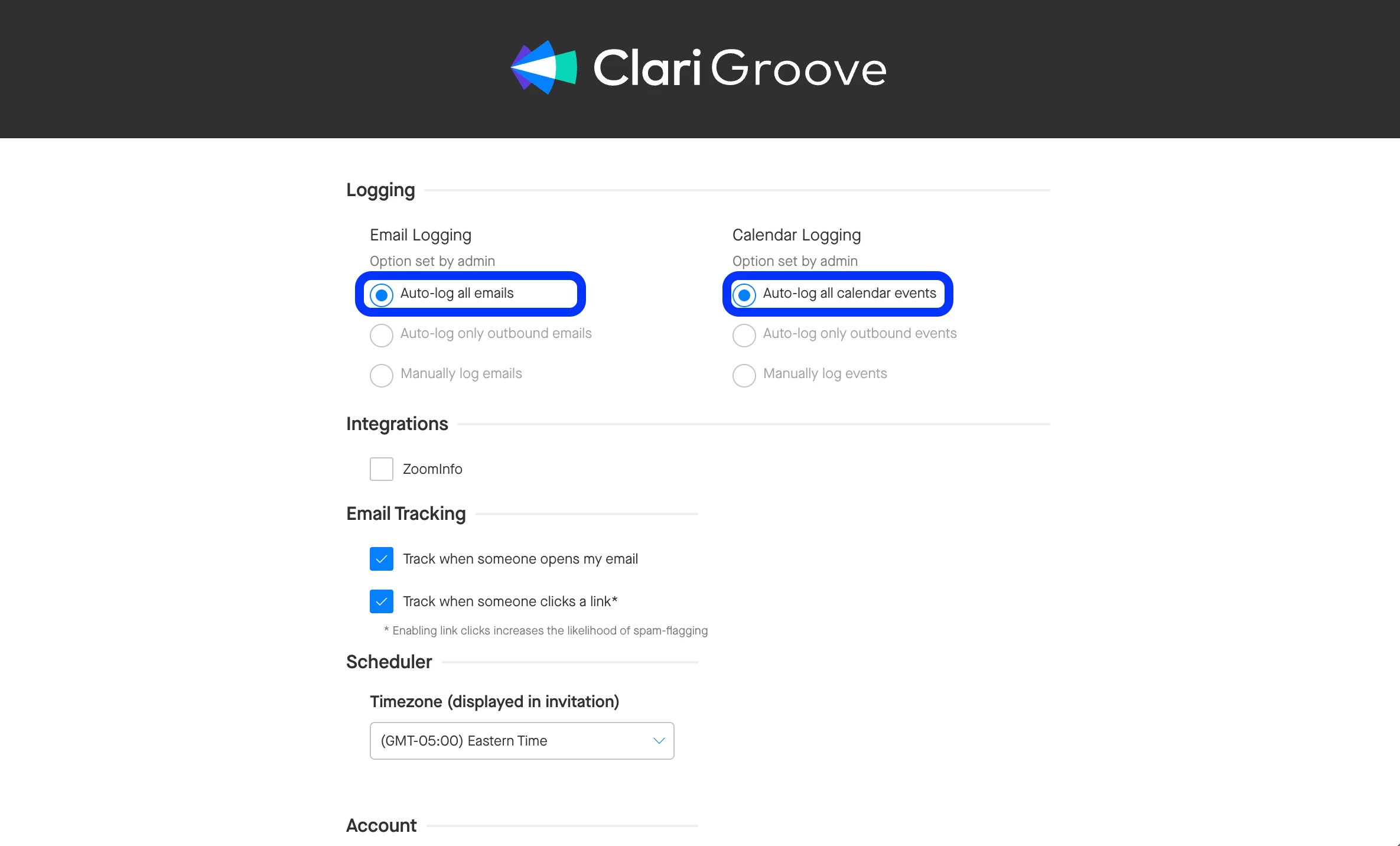
Third, users can enable these settings from the Groove Omnibar by:
- Opening the Omnibar (in Gmail, GCal, Outlook, Salesforce, or the Groove web app)
- Clicking the three vertical dots in the upper-right corner
- Selecting ‘Options’
- Selecting the Auto-log All Emails and/or Auto-Log All Calendar Events settings
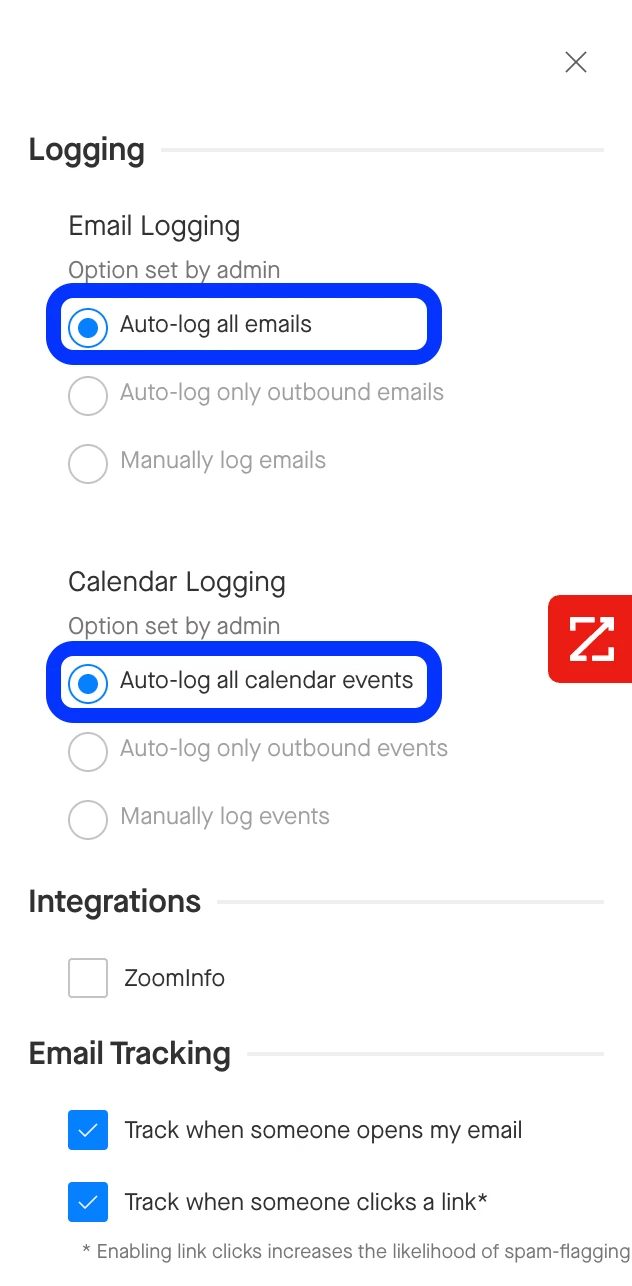
These settings are all the same. Users only need to enable these settings in one of the above three locations in order for background sync (i.e., auto-logging) to be enabled for their account.
Admin Settings
In order for end-users to be able to enable background email sync and background calendar sync for their accounts, the Allow Background Email Sync and Allow Background Calendar Sync settings must be enabled in Groove Profile Settings. Groove admins that are also Salesforce admins can access these settings from Groove Manage My Org > Profile Settings.
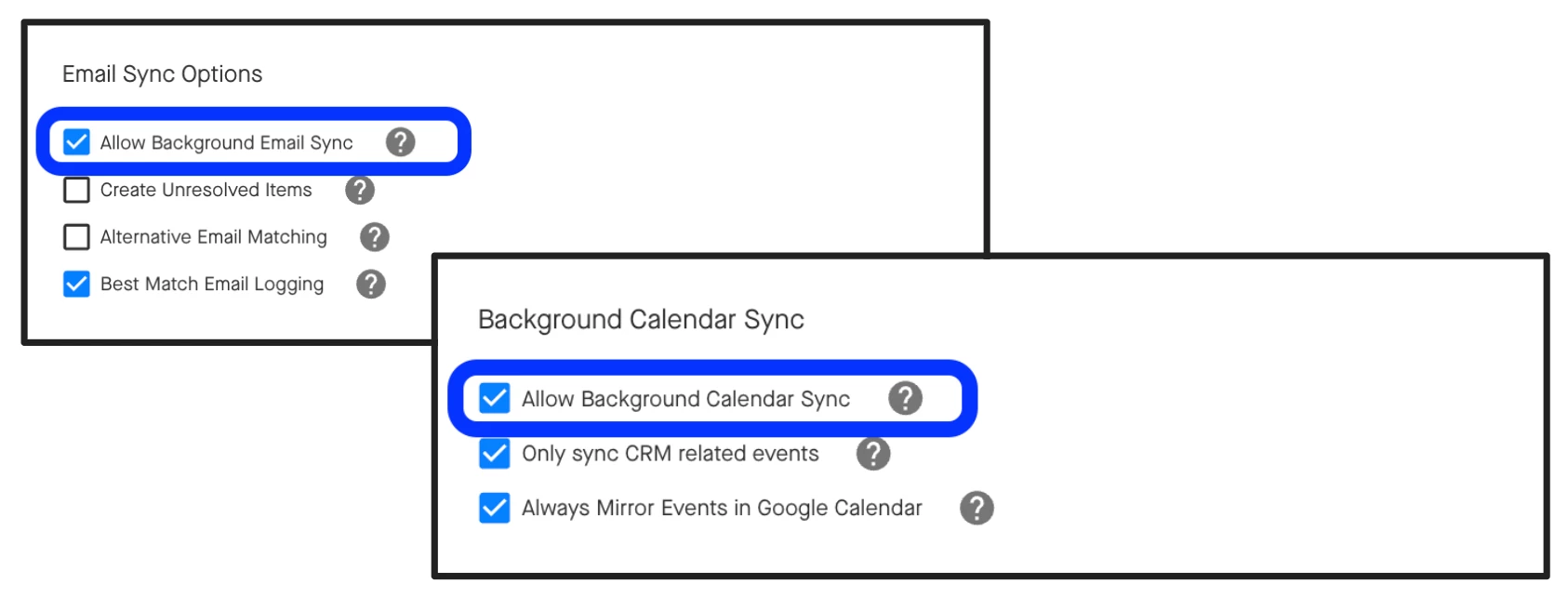
If these settings are disabled in Groove Profile Settings, end-users will not be able to successfully enable background sync for their accounts.