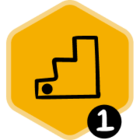Whether you’re covering for someone on PTO, shifting team responsibilities, or handing off a prospect to another member of the sales or account team, Groove makes it easy to reassign Flow outreach at scale or with precision. Groove’s options for Flow participant reassignment range from manual options to automated solutions, giving your team the control and flexibility to manage transitions seamlessly.
Flow Transfer Tool
The Flow Transfer Tool, found in Groove Settings > Flow, enables admins to change the ownership of all Flows and the active participants in those Flows from one user to another.
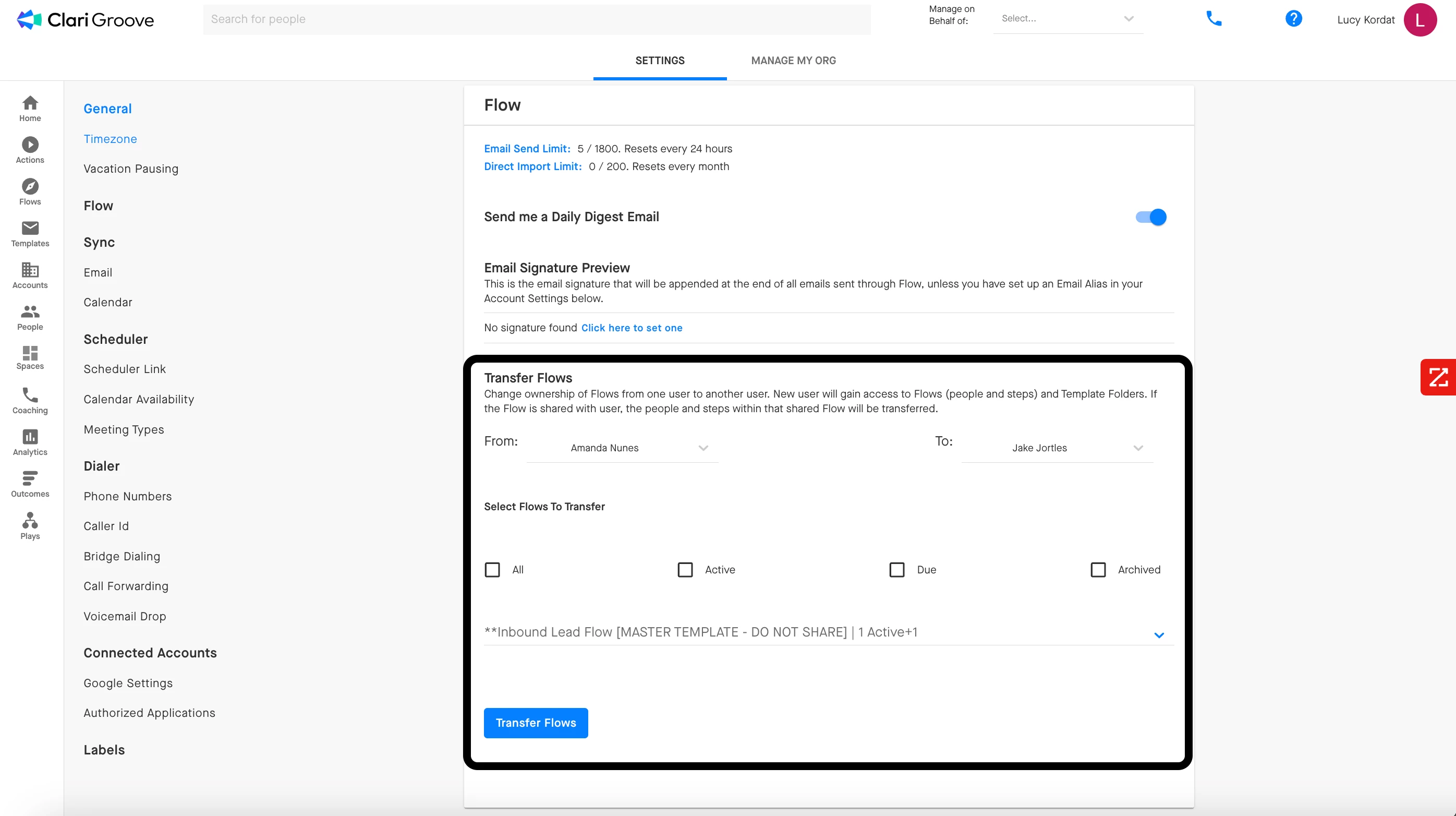
Once a “from” user has been selected, admins can either bulk-select which Flows will be transferred to the “to” user by using the preset options or hand-select which Flows will be transferred to the “to” user by using the search bar.
- If the “from” user is the owner of the Flow, the “to” user will become the new owner of the Flow and will inherit any Flow participants that the “from” user had active in the Flow.
- If the “from” user is not the owner of the Flow (i.e., is just shared on the Flow), the “to” user will only inherit any Flow participants that the “from” user had active in the Flow. The current Flow owner will retain ownership of the Flow.
The Flow Transfer Tool is especially useful when a user leaves the company, moves onto a different role, or goes on an extended leave, and their Flow outreach needs to be continued by a teammate.
Automated Actions
Setting up an automated action is a great way to automate the re-assignment of Flow participants to a different user. You can accomplish this by creating an automated action with the “On Salesforce Update” trigger, pointing to an Salesforce user lookup field on the Contact or Lead object (e.g., Contact Owner), and the “Reassign To New Flow User” action.
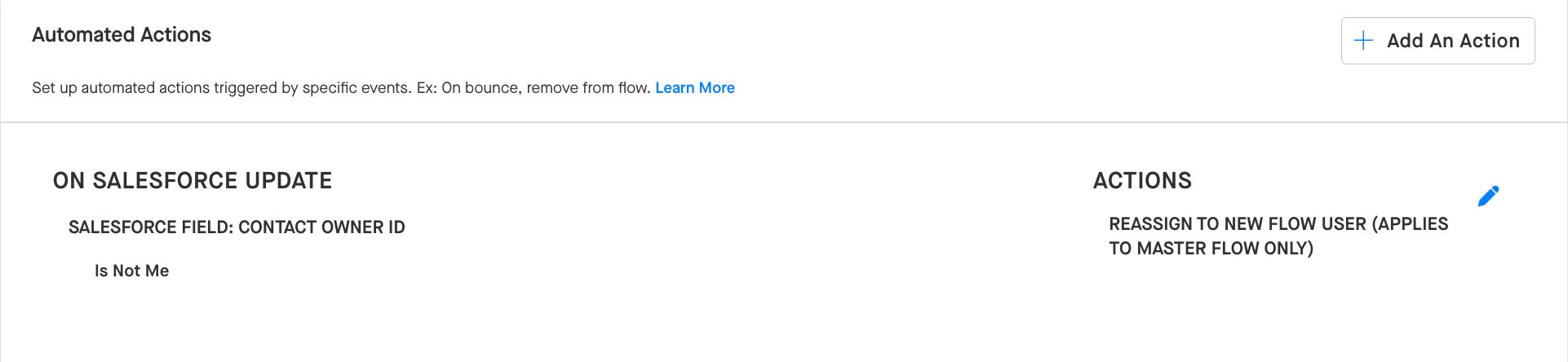
This automated action configuration is great for ensuring that the users managing the Contacts and Leads in your Groove Flows aligns with the users to whom those Contacts and Leads are assigned in Salesforce. You can configure these automated actions at various levels to tweak how they apply at your org.
- If configured as a global automated action (admins only), this automated action would fire across all Master Flows in your organization.
- If configured on a Flow Collection, this automated action would fire across all Master Flows saved in the Collection.
- If configured on a specific Flow, this automated action would only fire on that Flow.
Important Notes: Please review the following notes to ensure this type of automated action will meet your team’s use case before configuring it.
- By default, Groove only supports this type of automated action on the Contact [Owner ID] and Lead [Owner ID] fields. A beta feature (aa-by-user-lookup) can be enabled for your org via a support ticket or on request with your CSM that will make this automated action compatible with any user lookup fields on the Contact or Lead object in Salesforce. This automated action is not supported with user lookup fields on the Account or Opportunity objects.
- This automated action is only supported on Master Flows. In order for the Flow participant to successfully be reassigned to the new user, that new user must be shared on the Master Flow before the Salesforce update occurs. (More information on sharing Groove Flows can be found in this guide.) If the new user is not shared on the Flow at the time the Salesforce update occurs, the Flow participant will not be reassigned and will, instead, remain assigned to the original user.
- This automated action will only fire is an update is made to the designated field on the Contact/Lead record at some time after the Contact/Lead has been imported into the Flow. For example, if you have an [On Salesforce Update: “Contact Owner ID” Is Not Me > Reassign to New Flow User] automated action configured on a Flow, and John Smith imports Susan Howard into that Flow, Susan Howard will only be reassigned if the “Contact Owner ID” field is updated to a Salesforce User other than John Smith after Susan Howard has been imported into the Flow. If the “Contact Owner ID” field is set to user “William Jones” at the time of import, the Susan Howard Contact will not be reassigned to user William Jones since the “Contact Owner ID” field was not updated to “William Jones’ after Susan Howard was imported into the Flow.
- This automated action can take up to 1 hour for the reassignment to occur. If the Flow is a Master Flow and the new user is properly shared on the Flow, it can take Groove up to 1 hour to reassign Flow participants after the Salesforce update is made to the corresponding Contact/Lead record. The reason for this timing is because Groove syncs data for the “On Salesforce Update” automated action on an hourly basis.
Change Owner Feature
Within a Master Flow, users can use the Change Owner feature to reassign Flow participants (individually or in bulk) to a different user.
This feature is housed in the Flow ‘People’ tab. In order to use this feature on a given Flow participant, the user who is making the Change Owner request must be listed as either the “Managed By” or “Added By” columns.
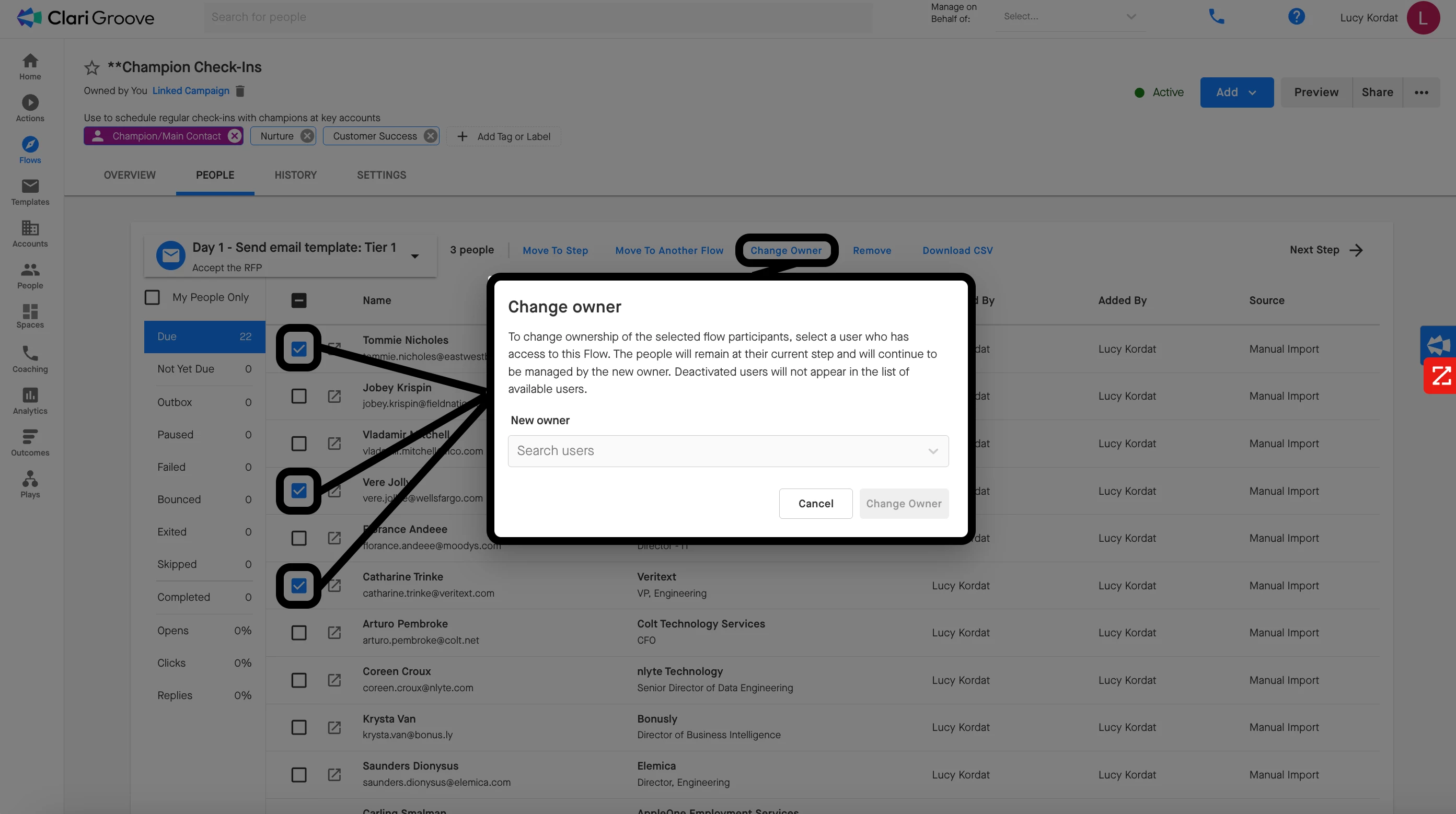
Future updates (coming July 2025) will further expand bulk ownership changes, enabling admins, team leads, and analysts to reassign people even if they weren’t the original owner.
This feature comes in handy for both large and small reassignments and is accessible (in some way) to all users, making it perfect for admins who need to move a large group of Flow participants over to a different user and end-users who need to reassign high-priority Flow participants to a teammate while they’re out of office.
What happens to a Flow participant if they are reassigned to a different user mid-Flow?
If a Flow participant is reassigned to a different user mid-Flow, the new owner will be taking over Flow communications at the next step the participant is due for. However, if the next action is a threaded email, the new owner’s emails will start a new thread unless they were previously included in the correspondence. Thread continuity is not maintained between different user accounts unless there has been a shared email exchange.