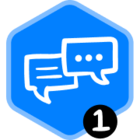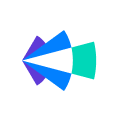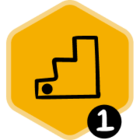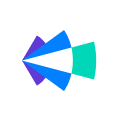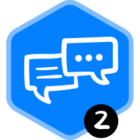If your organization has been using Capture for a while, checking the settings and looking at the logs periodically is a good idea. This will help you get the most out of your integration.
The Capture settings panel has recently had some helpful additions that make tweaking and tuning your settings much more accessible. Some settings were previously only modified via your CSM or a support case, so you may not have even realized they existed!
I always begin by making sure Capture is not in Preview Mode and is writing back to the CRM.
However, toggling this off and putting it in Preview Mode can be helpful when making settings changes to ensure that a tweak doesn’t have unintended effects that get written back to Salesforce! This can also be helpful when considering some of the other recommendations to come.
Next, for contacts, I always want to look for contacts that could not be written back due to account matching issues. To do that, use the filters to find contacts with “No Match Found” in the status and “Multiple Matching Accounts” in the sub-status.
If you have a lot of contacts that have this status, we strongly recommend turning on Tiebreakers. This can be done by going to the “Actions” dropdown and choosing “Configure”
Then, on the left, choose Matching Logic Settings and expand the Tiebreakers section.
I recommend enabling all of them, but at a minimum, choose at least one tiebreaker for the Accounts and enable the Opportunity tiebreaker.
To choose the right tiebreaker for you, here are some details on how they function.
- The first account tiebreaker will add the contact to the account with the largest number of contacts with the matching email domain.
- The second will add the contact to the account with the most recently updated opportunity.
- If you enable both, it will try the top one first and fall back to the lower one in case of another tie.
- For the opportunity tiebreaker, the contact will be associated with the opportunity that has an existing contact role that matches an activity participant
You can try this out by turning on Preview Mode first, enabling the tiebreakers, and letting it run for a few days to see if the number of “Multiple Matching Accounts” decreases compared to having them off. You can also export the logs to Excel to compare them in the Actions menu. Once Preview Mode is turned off, Clari will retroactively update the prior contacts and activities for up to the last 6 months by default.
If you have multiple roles in Clari and would like to capture activity from those teams, such as CSMs, BDRs, or SEs, you can also enable custom ownership. On the same page, expand the “Ownership Criteria” and enable Custom Account Owner, and add the ownership lookup field. You can also enable custom Opportunity ownership, include reps on the Account Team or the Opportunity Team.
Again, this can be tested first in Preview mode before committing to writing this information back to Salesforce. There are also similar settings for Activity that should be set similarly for best results. Toggle to Activity Logging to review and configure those if necessary.
Lastly, check your settings for converting leads to contacts. When enabled, if a contact captured by Clari does not match an existing CRM contact, we can also look for an existing lead record with a matching email address. If a matching lead is found, you have the option to automatically convert that matched lead to a contact and associate them with the correct account and opportunity.
This will require an update to Salesforce to support this configuration option. The document attached to this post has more details on how to make those updates.
To configure lead conversion, click on Advanced Settings and scroll down to those settings.
If you would like to include/exclude converting leads based on an SFDC Field value, the “Convert Leads Based on Salesforce values” can be enabled. The field name and value will also need to be configured.
You can also configure additional fields to be set when contacts being created. The fields can be configured with static values or values that are present on associated objects namely email, meeting, account and opportunity.
Those are the settings that I would check periodically but also keep Capture in mind if you know of any changes your team will be making in Salesforce related to Contacts, Ownership fields, or other objects that will impact Clari if changed. Also, remember to review these settings if you add new use cases or personas so you can always be sure you are capturing data from all of your teams.