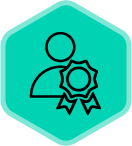Tags are a powerful organizational feature in Copilot that help you categorize, filter, and quickly find the content you need. In this guide, we'll explore the two types of tags available in Copilot—Call Tags and Gametape Tags—and how you can leverage them to enhance your workflow.
Call Tags: Organize Your Individual Calls
What are Call Tags?
Call tags are labels that can be added to individual calls, allowing you to easily filter and categorize them based on call type, content, or any custom classification that matters to your team.
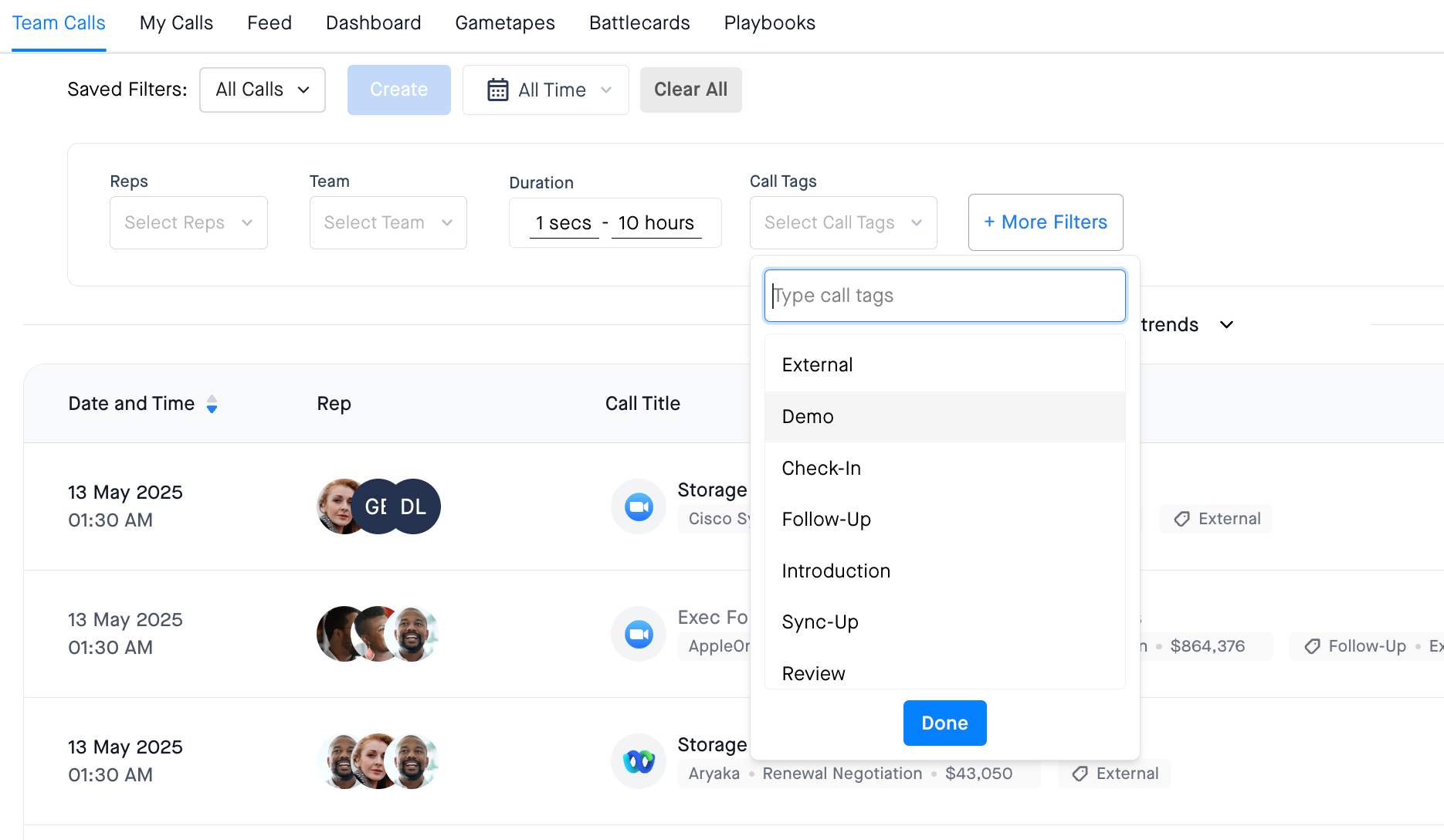
Automatic Tag Detection
Copilot works smart for you by automatically applying certain tags based on:
- Participant Information:
- External: Applied when at least one participant is from outside your organization
- Internal: Applied when all participants are from within your organization
- Keyword Detection in Call Titles: Copilot analyzes call titles for specific keywords and automatically applies relevant tags. Current keywords include:
| Meeting Type Tags | Process Tags | Follow-up Tags |
| Demo | Standup/Stand up/Stand-up | Next Step/s |
| Discovery | Review | Followup/s, Follow up/s, Follow-up/s |
| Trial | Sync, Weekly Sync, Monthly Sync, Quick Sync | Check in, Checkin, Check-in |
| Intro, Introduction | Working Session | Status |
| Walk Through | Best Practices | Handover |
| Proposal | Prep | Training |
- Custom Call Tags
While Copilot provides automatic tagging, you aren't limited to just these tags. You can manually add any custom tag that suits your needs:
- Custom tags provide more granular categorization beyond automatic detection
- Add tags like "Negotiation," "Onboarding," or "Support Request" to further classify calls
- Manual tagging enhances your ability to search for and analyze calls based on criteria relevant to your specific workflow
Note: Currently, custom tags need to be manually added to each call as needed. Automatic application of custom tags to future calls is not yet supported.
Gametape Tags: Organize Your Tapes/Snippets
What are Gametape Tags?
While call tags help organize individual calls, Gametape tags serve a different purpose. They help you organize and discover Gametapes (collections of calls) within your library.

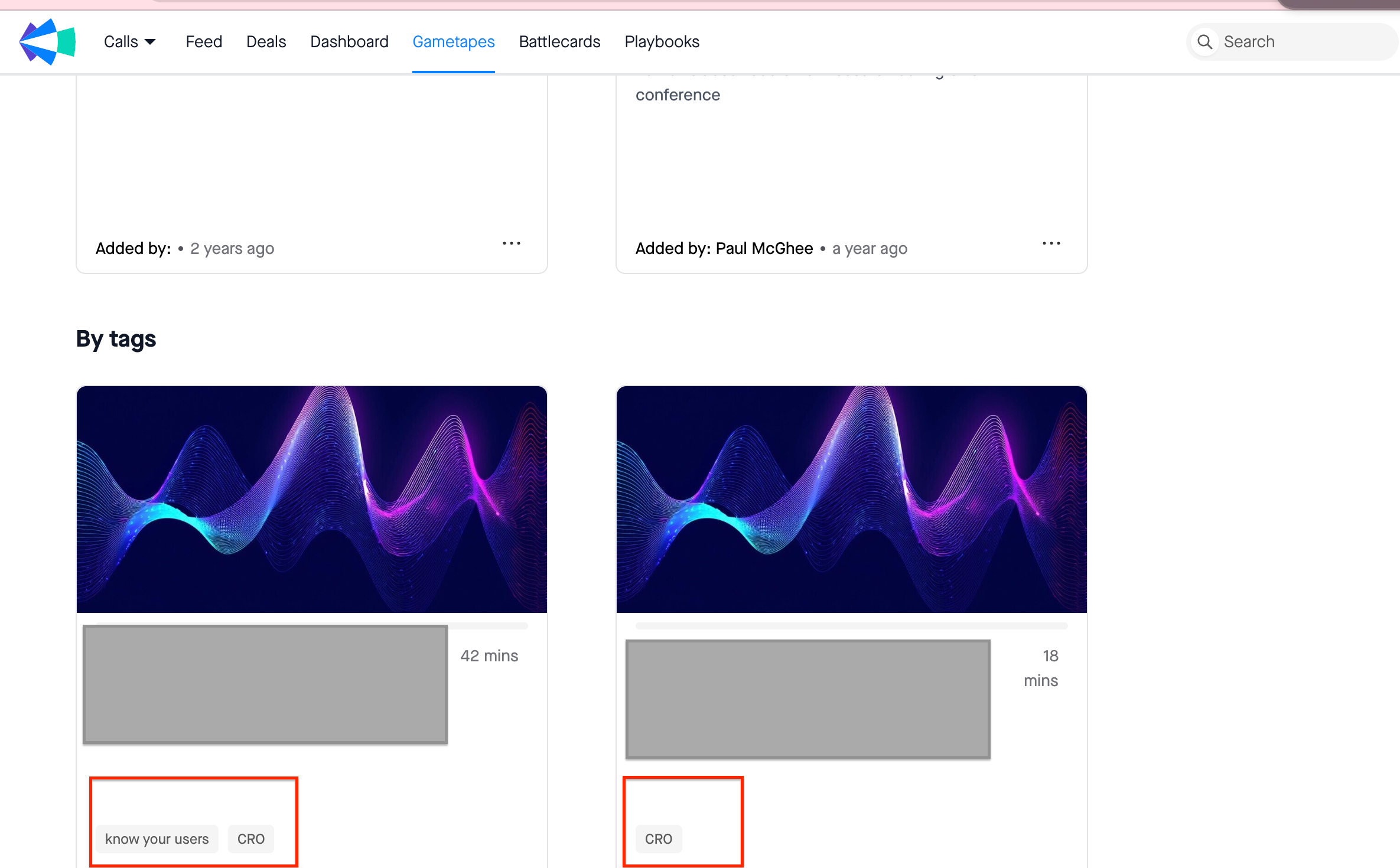
Benefits of Gametape Tags:
- Thematic Organization: Categorize Gametapes by theme, topic, or any criteria meaningful to your team
- Enhanced Discoverability: Quickly find relevant Gametapes when searching your library
- Reference System: When creating new Gametapes, easily reference similar existing ones
Example Use Cases:
Create Gametape tags like:
- "Coaching"
- "Product Demo"
- "Sales Training"
- "Customer Success Story"
- "Competitive Analysis"
- "Onboarding Process"
Best Practices for Using Tags 💡
- Be Consistent: Establish a tagging convention with your team to maintain organization
- Don't Over-Tag: Focus on the most important categories to avoid tag clutter
- Combine with Search: Use tags alongside Copilot's search functionality for the best results
- Review Periodically: Periodically review your tagging strategy to ensure it still meets your needs
How to Add Tags
Adding Call Tags:
- Open the call details
- Look for the tag section (Refer to the image below)
- Click to add a new tag or select from existing tags
- Save your changes
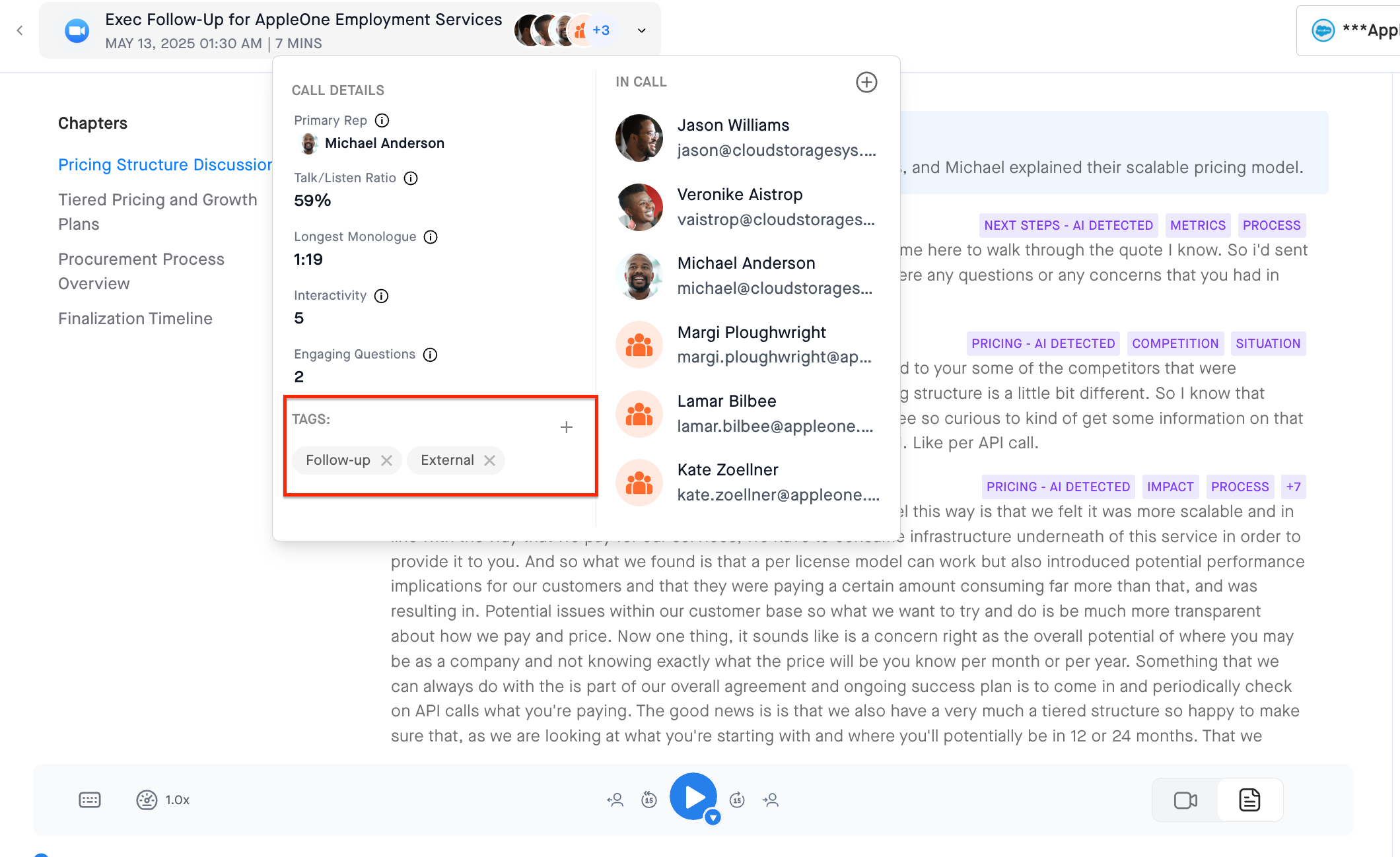
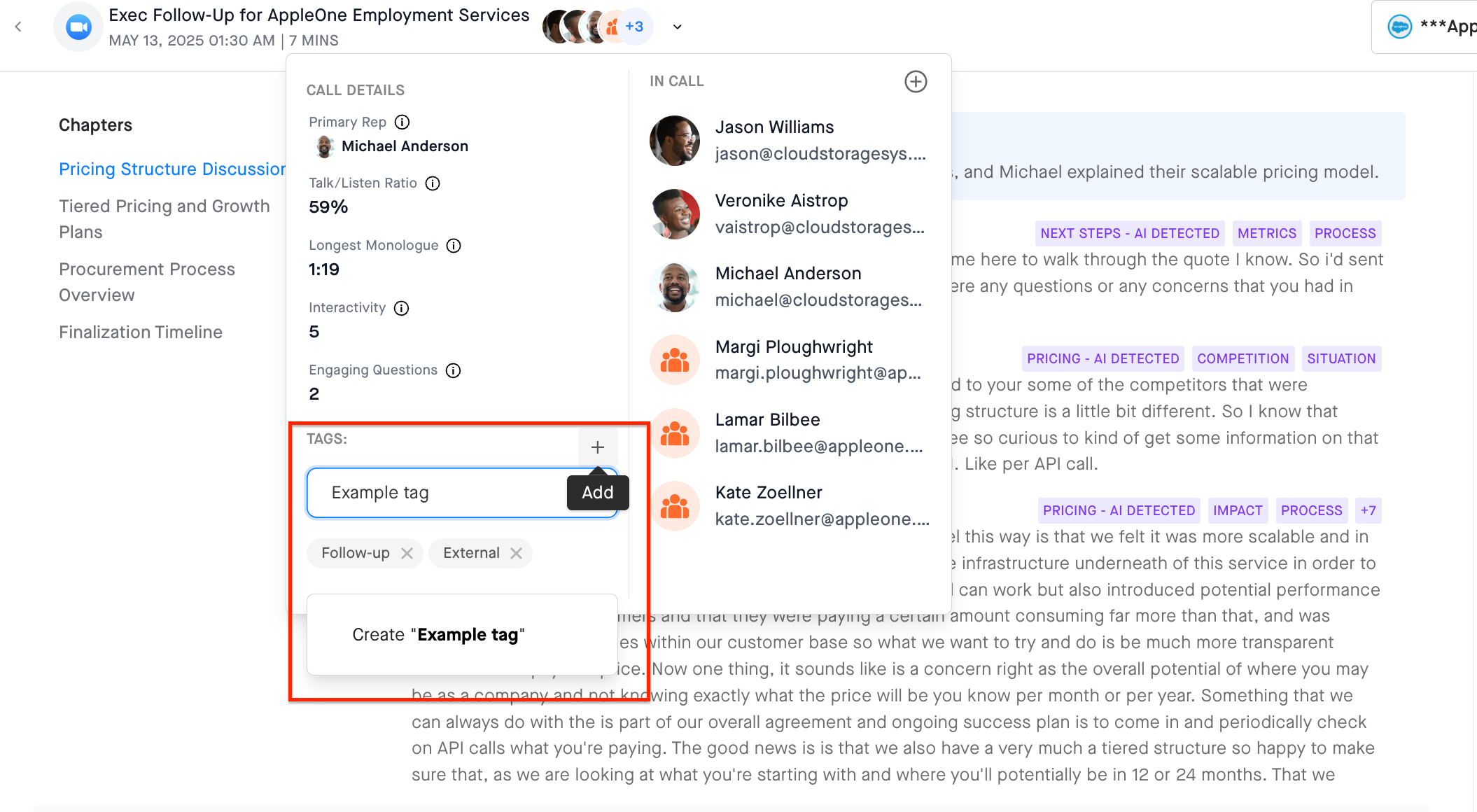
Adding Gametape Tags:
- When creating or editing a Gametape (Refer to the image below)
- Find the tag section in the Gametape properties
- Add your desired tags
- Save your Gametape
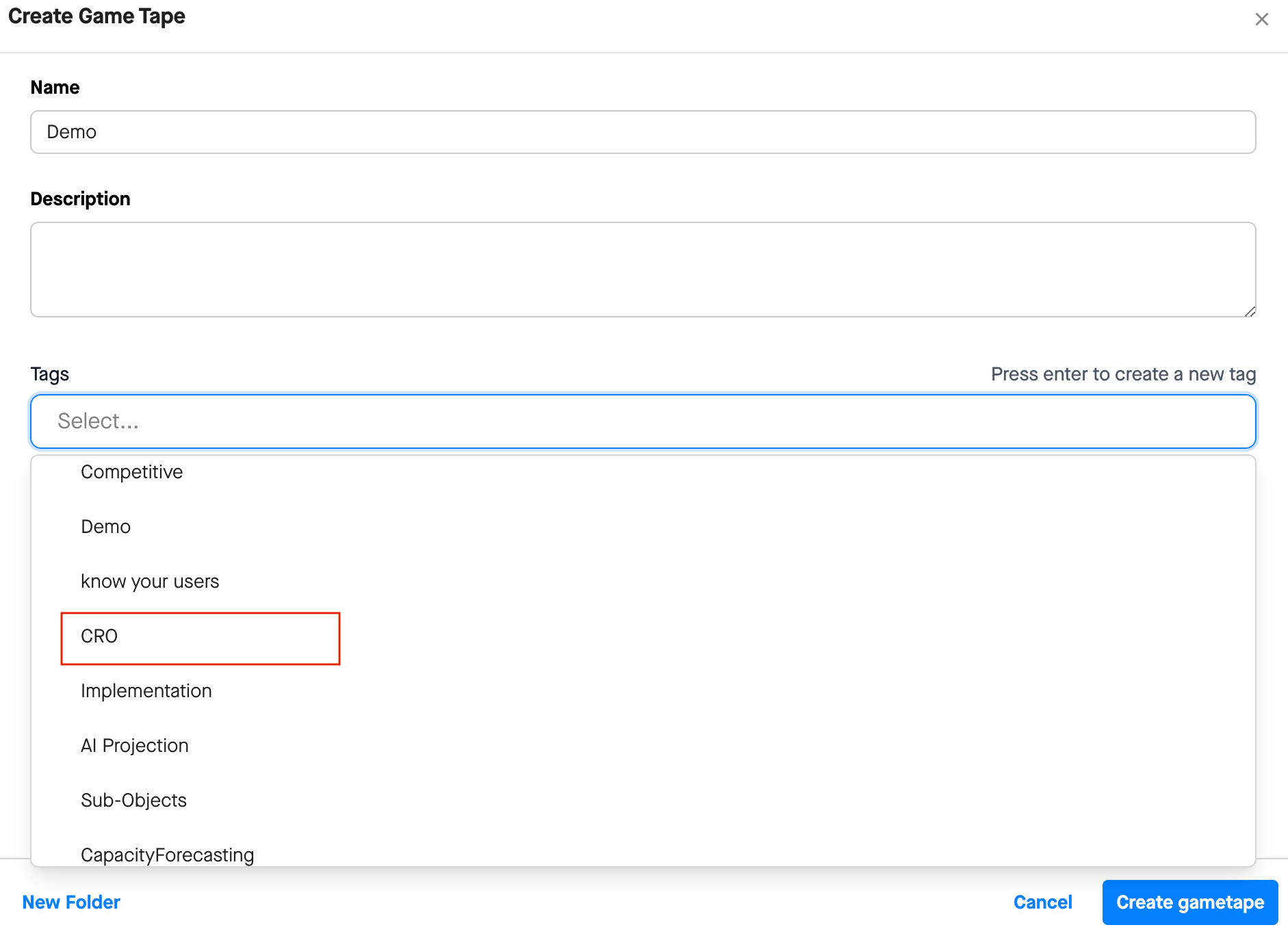
By effectively using both Call Tags and Gametape Tags, you'll create a well-organized Copilot environment that makes finding and referencing your important conversations much easier.