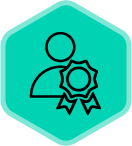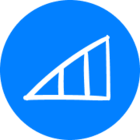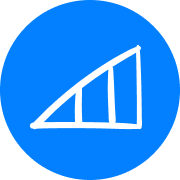Battlecards are one of the most powerful tools in your Clari Copilot arsenal, giving sales reps the right information at the right moment during customer conversations. This comprehensive guide covers everything from traditional Battlecards to Smart Battlecards (powered by RevAI), along with configuration options and best practices.
What are Battlecards?
Battlecards are quick-reference resources that provide key talking points, competitive insights, and messaging guidance for sales conversations. They help reps stay on message and address customer concerns or objections effectively during calls.
Types of Battlecards in Clari Copilot
1. Traditional Battlecards
Manually created cards with custom content organized by your team.
2. Smart Battlecards (Powered by RevAI)
AI-generated cards that automatically analyze and synthesize information from long-form content into concise, actionable talking points—with zero manual data entry.
Smart Battlecards: The AI Advantage
Smart Battlecards transform complex information into digestible bullet points that capture what's most relevant to your team. Here's what makes them special:
- Zero manual data entry — Just upload your file, and you'll have a Battlecard ready to go
- AI-powered analysis — RevAI automatically extracts the most important information
- Instantly actionable — Convert long-form content into practical talking points
Key Use Cases for Smart Battlecards
- Sales Enablement: Transform lengthy enablement materials into concise action items
- Marketing Alignment: Ensure reps use consistent messaging and branding with customers
- Sales Training: Provide new reps with digestible, practical information for successful calls
Creating Effective Battlecards
Creating Traditional Battlecards
When creating Battlecards manually, you'll need to create and organize your own content based on your sales enablement strategy. Please refer to our community post on how you can go about creating them.
Creating Smart Battlecards
Please refer to our detailed documentation on how you can go about creating Smart Battlecards.
[Screenshot opportunity: Insert image of the Smart Battlecard creation interface]
Configuring Battlecard Settings
You can customize how Battlecards appear during calls through the Copilot desktop app:
- Open the Copilot desktop app and click the settings icon in the top right.
- Navigate to the Battlecard settings section.
- Choose your preferred display option:
- Battle Chips: Small, less intrusive tags that reps can click to view content
- Battle Cards: Proactively displayed full cards for more direct assistance
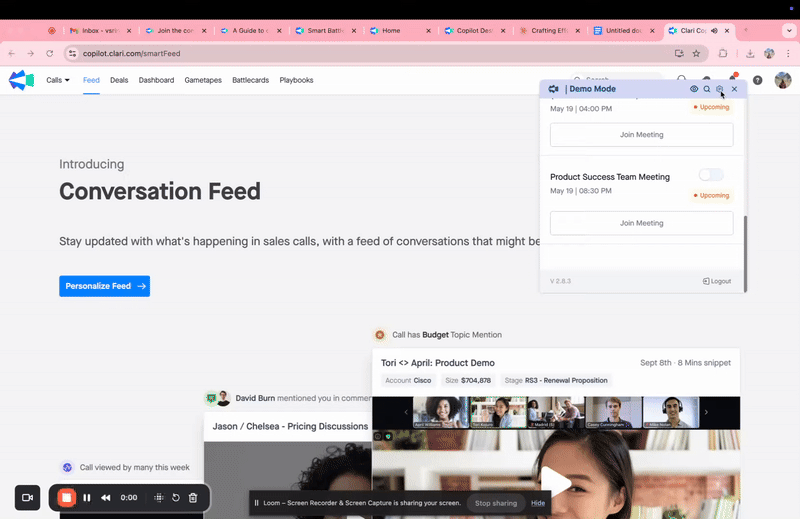
Managing Battlecard Access and Visibility
You can control which teams or users have access to specific Battlecards:
- When creating or editing a Battlecard, navigate to the access settings section.
- Choose your preferred visibility option:
- All Users: Available to everyone in your organization
- Specific Teams: Select certain teams that should have access
- Individual Users: Choose specific users who should see the Battlecard
This targeted approach ensures the right people get the right information, preventing information overload and making Battlecards more relevant to each user's role.
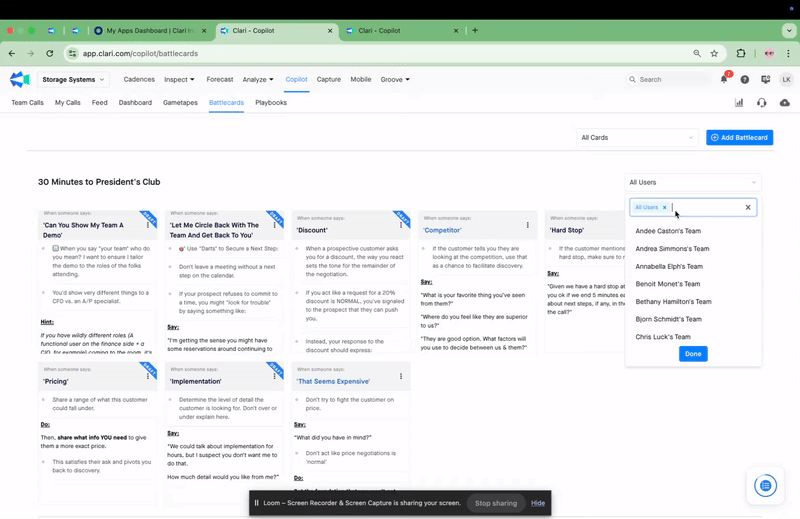
Role-Based Access Controls
For customers with the Roles and Permissions feature enabled in their Copilot account, you can configure role-based access for Battlecards. This advanced feature allows administrators to control who can create, edit, and manage Battlecards across the organization.
Under Coaching > Battlecards in Workspace Settings, administrators can set the following permission levels:
- Configure all the battlecards across the organization: Full admin access
- Configure all battlecards for their manager and manager's reportees: Manager-level access
- Configure their and their reportees' battlecards: Team lead access
- No Access: View-only access to Battlecards
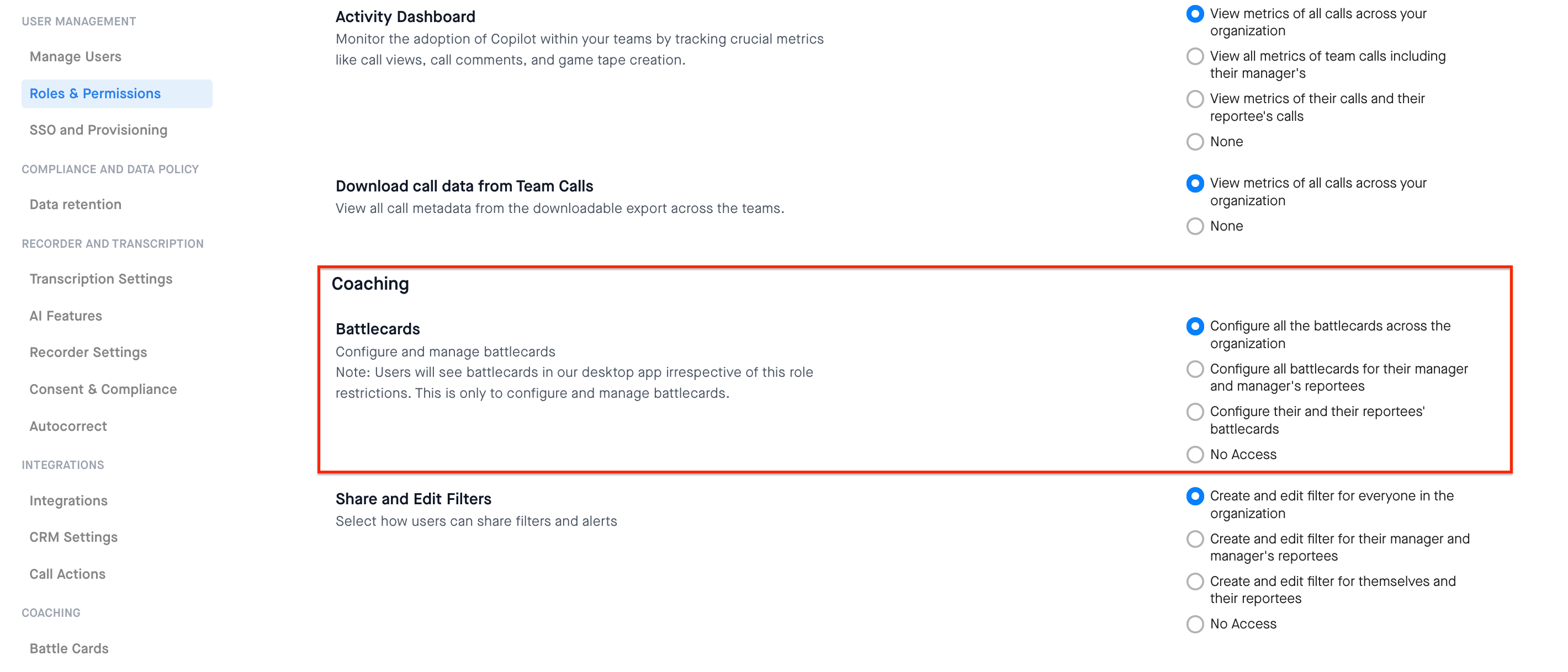
Note: Users will see Battlecards in the desktop app irrespective of role restrictions. The role settings only control who can configure and manage Battlecards.
💡 Best Practices for Effective Battlecards
Whether you're creating traditional Battlecards manually or using Smart Battlecards, these best practices will help maximize their effectiveness:
- Keep it concise — Reps have seconds to scan during live calls
- Make it actionable — Include specific phrases reps can use
- Use bullet points — Break information into digestible chunks
- Create clear triggers — Define specific keywords that will activate your cards
- Focus on value — Emphasize benefits, not just features
- Include objection handling — Prepare reps for common questions or concerns
- Use a consistent structure — Help reps quickly find what they need
- Keep language natural — Write how people actually speak
- Include competitive differentiation — Highlight your unique advantages
- Update regularly — Keep information current and relevant
- Gather rep feedback — Continually improve based on field experience
Also, please refer to our quick and easy guide to managing Copilot's battlecards and alerts while screen sharing on a video call.
Please refer to an overview on how the desktop app works.