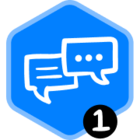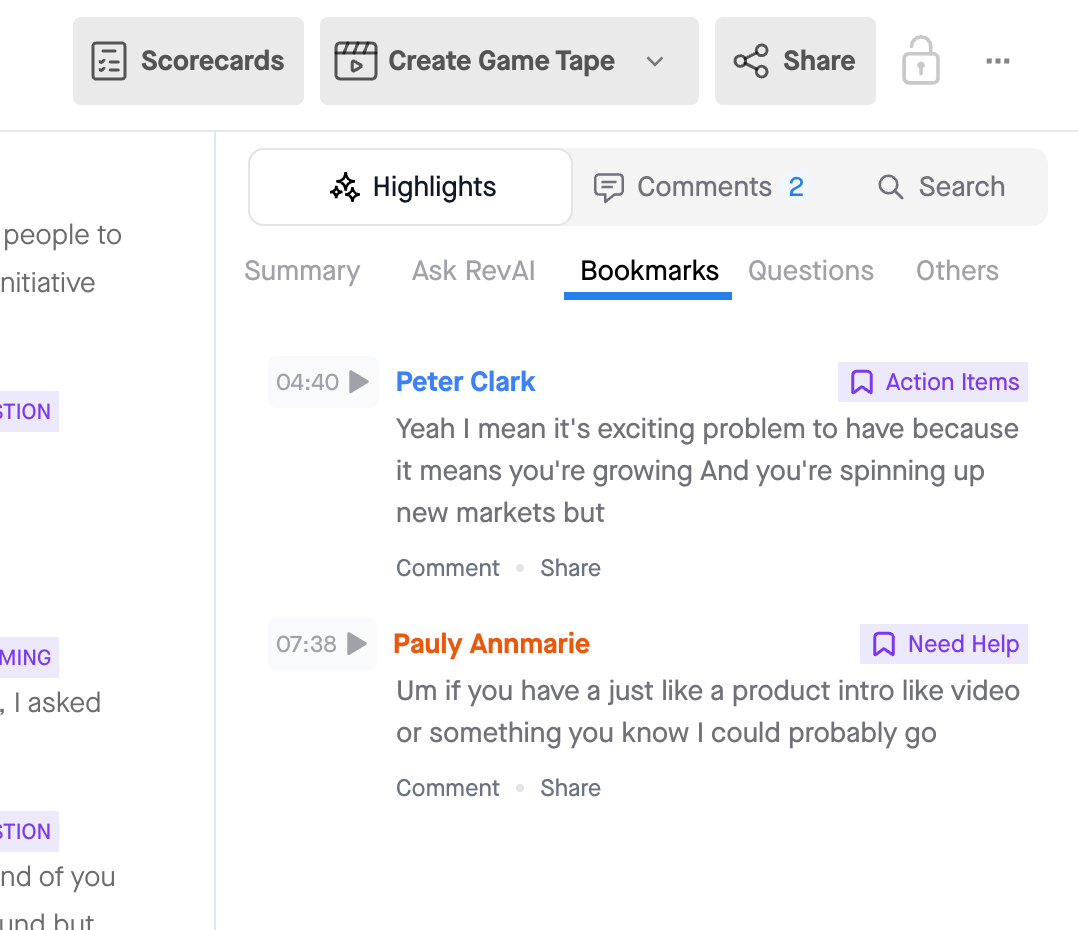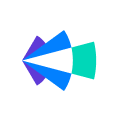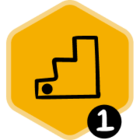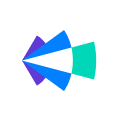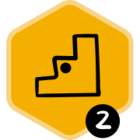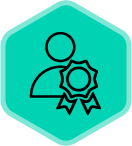Disclaimer : This one is exclusively for our reps and it's going to be worth its while.
Copilot has been joining your calls and recording them but is that the only use-case? And the answer is “No, there’s lot more” so let’s look into those :
- Bookmarking -> If you are still using a notebook to document the key moments which you might refer back after the call then its about time you hear about the Bookmarking functionality of the much-talked-about Copilot Desktop app.
How to add bookmarks over your call ? Here’s how :
1. Ensure that you are signed in to the desktop app before your meeting starts.
2. To add a bookmark in an ongoing call, simply click the big blue bookmark on the left.
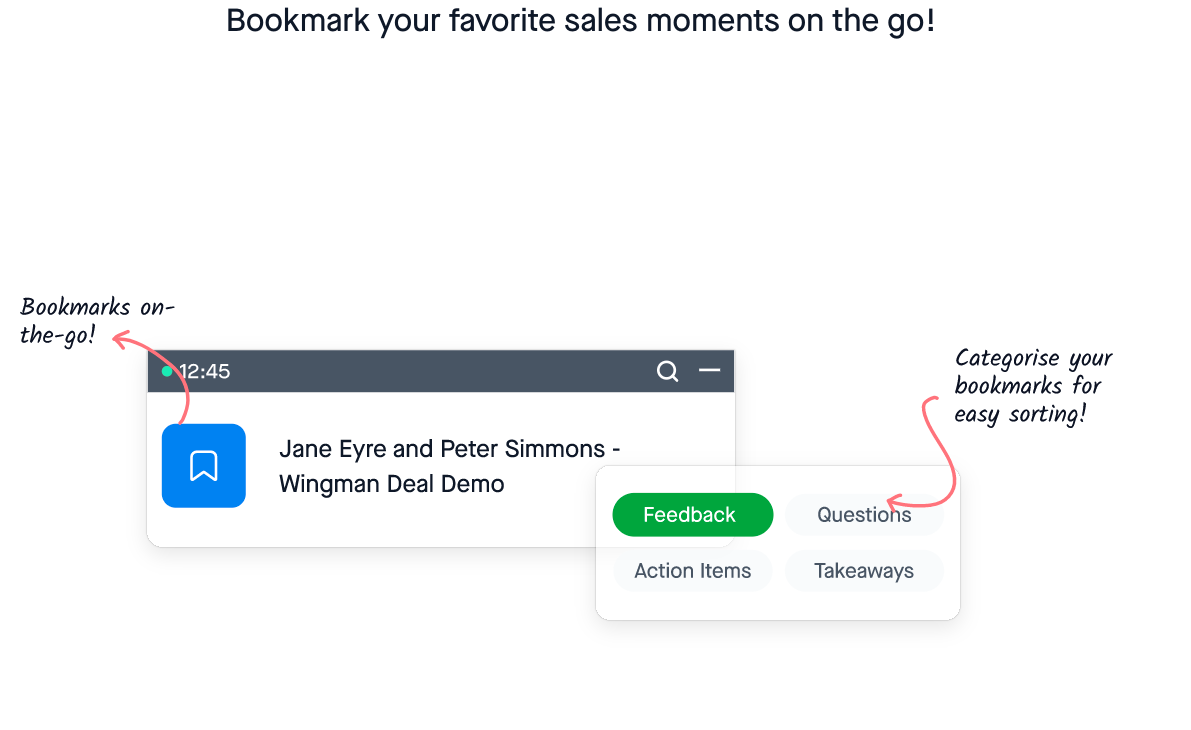
Pro-tips :
- You can create personalised categories for bookmarking in Personal settings. You can create your own categories from here.
- You will also have the ability to comment and share bookmarked moments in one click.
- Ever wanted to add a bookmark to refer back post the call? Now you can do that too!
- Filter for calls based on bookmarks added -> You know you can see the list of calls that has the bookmark categories? Now in team calls, you can see all the calls that has bookmark category in the “Contains bookmark” filter :
- Push your comments to the preferred Slack channel -> Ever came across a situation where you wanted to share the Voice of Customer to the Product team or check if that product feature which can make or break the deal is on the roadmap? Did you spend time articulating the customer feedback or requirement for the Product team in a way that shows the urgency?If yes, you can save that precious time of yours by simply pushing that part of the call to the Product feedback channel. Let your cross functional teams hear directly from the customer itself. Here’s how :
- Slack Actions -> What are some of those activities you perform after you are done with a customer call?
- Send a follow up email with action items for various stakeholders in that meeting
- Include necessary call recording snippet for the customer to refer ( Read next point in this post)
- Hygiene maintenance on your CRM (Update close date, Forecast category etc.)
Now, you can do all these things from your Slack window itself. Refer to this article to set this up on your instance.
- Snip calls and Share -> Think of a scenario where there was a 45 mins call but the decision maker could not join and now you have to keep him in loop with the most important bits of the conversation. Sharing the complete call will not be so useful in this case and that’s where you use the Trim and Share functionality. There are two ways in which you can snip and share a call along with the transcript :
That’s all folks!Happy Selling :)