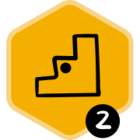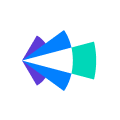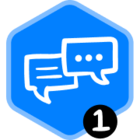If your Salesforce instance uses validation rules, it is a good idea to update them in Clari.
What are validation rules?
For those not familiar with validation rules in Salesforce, admins can create rules for updating fields that are triggered when users attempt to make updates to make sure the update meets your organizations’ standards. If the update does not meet the criteria, Salesforce will not allow the update. In Salesforce, these disallowed updates may also be associated with error messages that are displayed to the user.
As an example, if a user attempts to progress an opportunity to the next stage, a validation rule may require they complete a notes field with next steps.
How does Clari handle validation rules?
If you run into a validation rule while updating your deals in Clari, then the Update Helper will guide you through to make the experience as smooth as possible. The Update Helper will appear as a pop-up window.
- The Update Helper will display the additional field(s) that you need to update before your initial change can be saved in Salesforce.
- Click the Update button next to the field, make your change.
- Click Save.
- If there are multiple fields you need to update, then Update Helper will guide you through all of them.
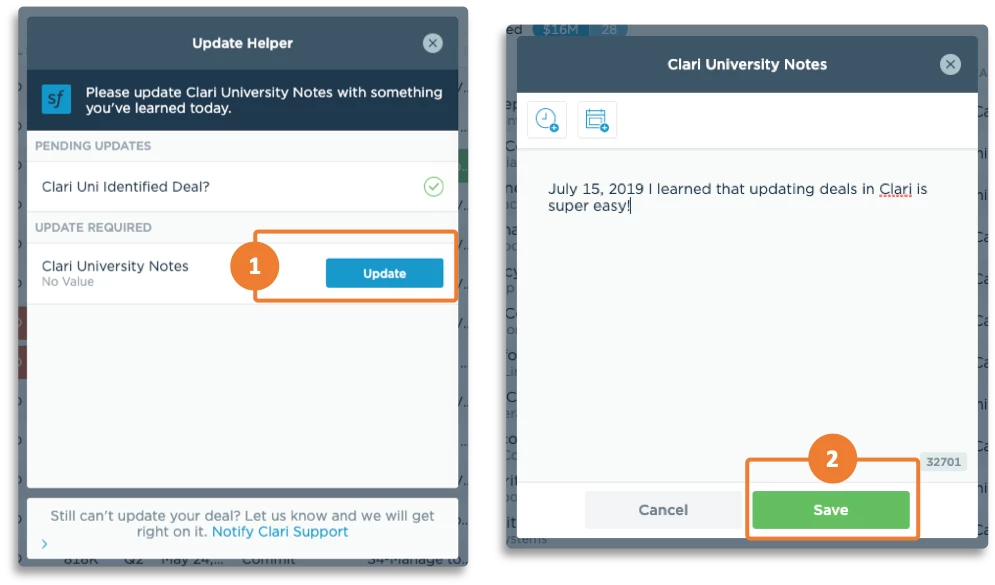
How do I update my validation rules?
Clari will always honor the validation rules from Salesforce, but it is a best practice to make sure they are also configured in Clari. Reach out to the support team with a case in the portal with the details of your validation rules in Salesforce, and they'll make sure to update Clari. Screenshots from the Object Manager in SFDC are helpful, and for more complex rules, make sure to include the API names.
What happens if my validation rules are not set up in Clari or they've changed?
If a user runs into a Salesforce validation rule that has not been configured in Clari, then instead of seeing the field(s) that need to be updated in the Update Helper, the Update Helper will display any and all fields that have been configured/pulled into Clari. The user may not know which field(s) need to be updated — or if the field that they need to update is displayed in Clari at all.
When your validation rules change, make sure to contact support with the updates so Clari is showing the correct fields in the update helper.
If your Salesforce admin removes a validation rule, don't worry! If the rule was configured in Clari, it won't be triggered so there is no update required. Clari will not enforce any rules that have been removed from Salesforce.