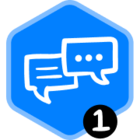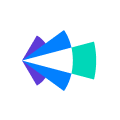You are reviewing a call but suddenly remembered a question from another call with the prospect two weeks ago. But you have forgotten what the meeting title was and you need to scroll down on My Calls for a couple minutes to find the relevant call.
Has this happened to you before? If you’re looking to do a quick activity review on a certain account, the Account View on Copilot can be a quick and easy way to get context on a deal. It is your all-in-one review screen for all calls (or emails) with that customer or prospect.
Here are how some Copilot users make the most of this view -
- Reps can use search within account view to find specific questions that they need to follow up on
- Sales Managers can view the entire engagement on a deal and search of key topics to see what has been discussed so far
- Customer Success Managers or Account Managers can get context before taking handover for a new customer from implementation team or sales
- Support Engineers can understand the issue discussed on a call while debugging
How do you find this view?
- You can search for your deal/account name on the global search bar and click on the name that pops up.
- You can click on ‘Review Deal’ on any call review screen and head to this view.
Once on the account view, there are a few different tools at your disposal.
- You can see key deal information on the top left and a visual sneak peak into engagement frequency on the timeline scroll on top.
- Pro tip: click on the arrow near the deal details to see other opportunities that are linked to this one.
- The left side of the screen allows you to scroll through the entire sequence of engagement so far.
- On the right side, you have a panel with all the contacts engaged on the account and the frequency of emails or meetings with each contact. If there are any risk warnings with the deal, it will show up here too.
- A pretty useful feature is the search bar on the central panel. You can leverage this search to look for specific topics or text across all your conversations and listen in to relevant snippets on this screen.
So, go ahead and give it a try. It’ll save you some time, guaranteed!