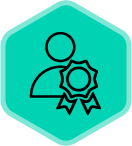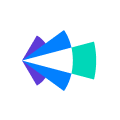Managing a team and ensuring you are able to provide all your reps with actionable feedback on all their customer conversations is definitely a challenge as it is time consuming and takes some effort. Most managers tend to push call reviews and feedback as a wish list for a non busy week.
This wish list can become a reality when you start to leverage the power of Copilot’s filters and slack alerts in your process coupled with providing feedback via comments/scorecards.
Wondering how? Let’s dive in.
Let’s take the case where your team has about 25-30 calls recorded in total this particular week. From a manager lens, it’s definitely not scalable to review each and every call recorded within Copilot. This is where leveraging Copilot’s filters and slack alerts act as a game changer to provide you visibility into only calls that interest you.
Let’s walk you through the steps on how you can set this up.
Step 1: Head to Team Calls within Copilot and use the + More filters option to select the various filter criteria you would like to apply to further segment your team’s calls.
The most common filters we have seen Managers leverage are
- Competitor mentioned
- Deal stage at call time
- Transcript contains
- Topics (keywords/phrases)
- People tagged
Step 2: Once you have configured these filters, make sure to have these criteria saved by clicking on the Create icon and do ensure to select the following as well
- If this filter view needs to be shared with anyone else
- How you would like to be notified about calls that meet the criteria
Our recommendation: Getting notified via Slack ensures that you get your notifications about such calls on a channel where you are most probably active all through your workday.
Step 3: Now that you have received the notification via Slack, as a manager you can do the following
- View the summary of the conversations that matched the filters
- View the entire call
These Slack alerts help you save a ton of time as manager as you only get notified about calls that meet the criteria you have configured. From there on, you could go on to provide proactive feedback to your reps/team by
Curious to learn about the first filter you would configure in Copilot as a manager. What would that be?
Happy coaching!
Have a product idea to share with us? Head over to this section on Clari community and share your idea with our team.