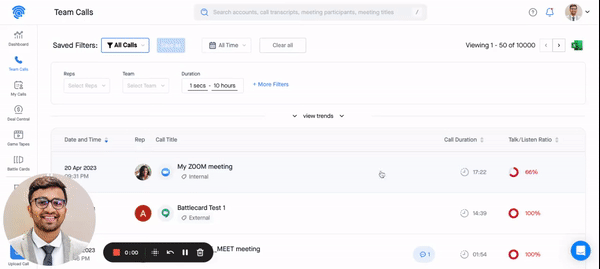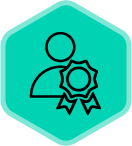For Copilot to work seamlessly, it is important that every recording user completes the required setup as a part of their onboarding on the product.
Failure to do so will result in:
-
Copilot not joining the scheduled customer meetings
-
Missing out on identifying/processing dialer calls
-
Losing out on leveraging Copilot’s real time capabilities (Battlecards, bookmarks and monologue alerts)
As an Account admin on Copilot you always want to ensure that all the recording users added have completed the necessary steps so Copilot works as it is expected to.
The 3 major steps (plus an optional step) that every recording user must complete are the following:
-
Calendar integration - Sync their calendar with Copilot so Copilot is aware of all the meetings that the user has scheduled and by default Copilot only joins calls where there is an external (from another company domain) involved.
-
Voice fingerprint - Record their voice on Copilot by reading the required content displayed to them just so that Copilot is able to detect their voice better. This is a critical setup especially for all the users using a dialer (like Aircall, Outreach, etc.) for making calls to customers.
-
Desktop app - Download and install the Copilot desktop app so that the users are able to leverageCopilot’s real time capabilities.
-
Direct Gmail integration (optional) - If required, we also have the ability to sync your emails from Gmail directly into Copilot. This integration comes in handy especially for teams that don’t integrate their emails with the CRM.
This is how you can ensure all your sellers complete the required setup.
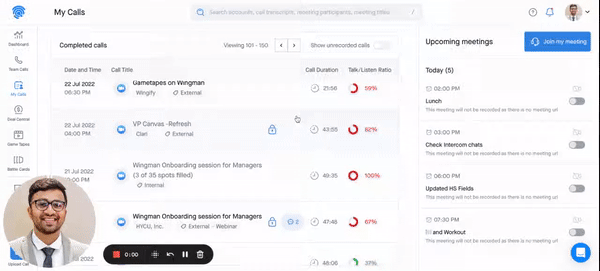
Here’s how you can track this as an Admin:
You can now head to the Manage Users section under your workspace settings and then download the Onboarding status report so that you can verify the compliance status of the recording users.
If the compliance status says TRUE, the user has done the required setup on their end.
If the compliance status says FALSE, the user is yet to complete the required setup.