Align is very intuitive. The easiest way to learn it is just to play around with an example workspace. Saying that, here’s a high level overview
Align has 5 main sections
- Overview
- Plan
- Teams
- Library
- Calls (optional)
Overview - make your business case
Here’s where you make your business case so senior decision makers can get up to speed fast.
- Share Rep contact info
- Capture business objectives to validate the problem and your proposed solution (these can sync back to Salesforce)
- Summarize next steps at a high level
- Curate key files or meeting recordings that you want to highlight
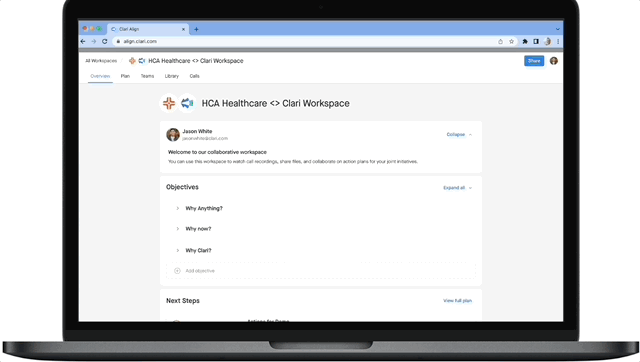
-----------------------------------
Plan -- make Mutual Action Plan
Once you’ve made your business case, the buyer is going to want to know how to get all that value.
- The Plan tab holds all your milestones, which in turn track the actions required to accomplish the milestone.
- You can invite buyers or other sellers to milestones, you can comment, update status.
- You add milestones via Templates or add a new one from scratch
-----------------------------------
Teams - multithread and show off your own awesome team
People make the deal. Make sure you’ve got stakeholders from both sides captured
- Add buyers from your CRM to make it easy to find and add the right people
- Include Deal Roles in your templates so you remember which personas you need to identify
- See which Milestones a person is engaged with
- Quickly add new people as the teams expand or evolve
-----------------------------------
Library - everything in one place
Great way to introduce buyers into your collaboration workspace
- Add any type of file to a plan or a template
- Add links if you use a Sales Content Management system to store your assets.
- MAP as PDF is a clean summary of the whole deal ready to share with senior execs
-----------------------------------
Calls - so valuable to have call history at hand
For customers who also have Clari Copilot, you can add call recordings directly from Copilot.
No one else can do this, and there’s no better way to get a decision maker up to speed faster than have the tape from your past meetings.
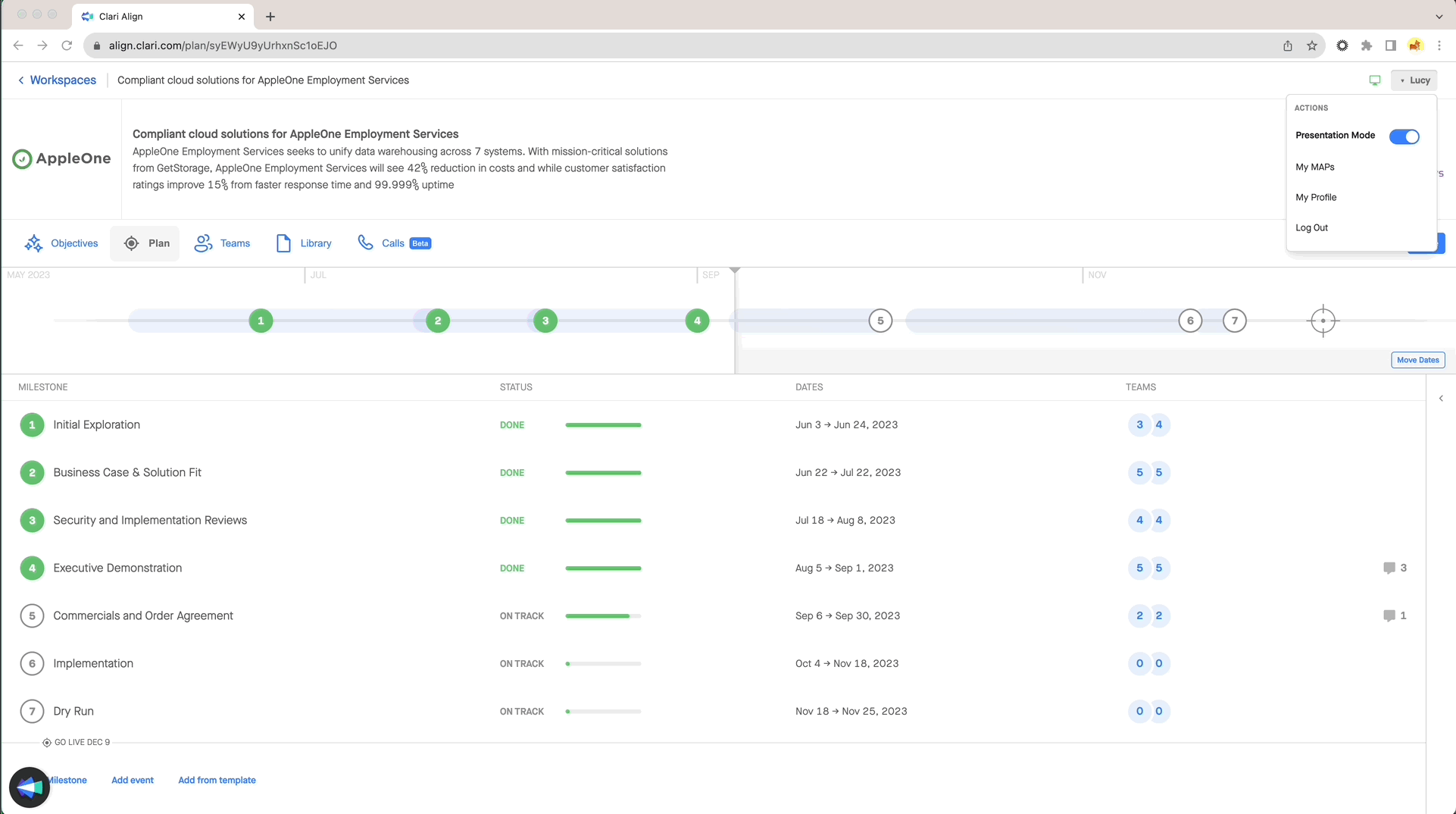 |
|---|
